Create Animated Cloud Based Presentations With Emaze
It appears that it is not a matter of if but when end users might move over PowerPoint and Keynote to adopt a different, more interactive platform for creating and presenting presentations. There are various contenders which might end up replacing conventional presentation apps, such as Prezi and numerous HTML5 based interactive web apps which are trying to gain ground by providing features that can help them stand out from the crowd.
Emaze is an HTML5 based presentation platform which enables making animated cloud based presentations right from within a browser, with the aid of online templates which allow the creation of animated, interactive slides.
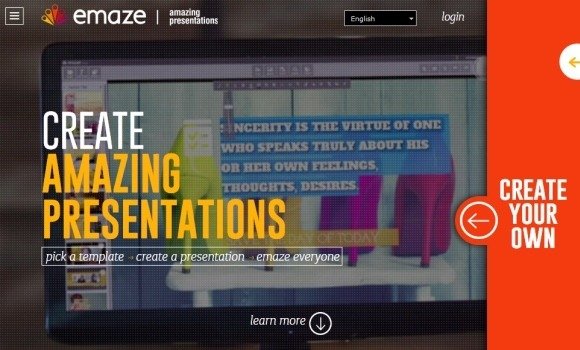
Create Presentations Using Interactive Templates or Upload a PowerPoint Presentation
Emaze is quite easy to use and the HTML5 tag tied to this web app isn’t anything to be scared off, especially for users who are not familiar with coding. You can get started with Emaze by signing up for an account and using one of the readymade templates available for instant conversion. These templates can be used for making various types of presentations and generally have the necessary content that can allow you to customize them according to your presentation needs.
As is evident from the screenshot given below, once you are logged in to your Emaze account, you can explore presentations online, view your saved presentations or create presentations.
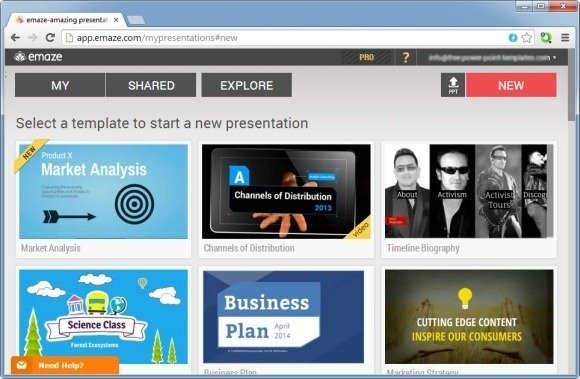
There are various methods by which you can create presentations, such as by uploading a PowerPoint PPT or with the aid of the given Emaze templates. It is worth mentioning here that even if you upload a PPT, you will have to use an Emaze template with your PPT slides.
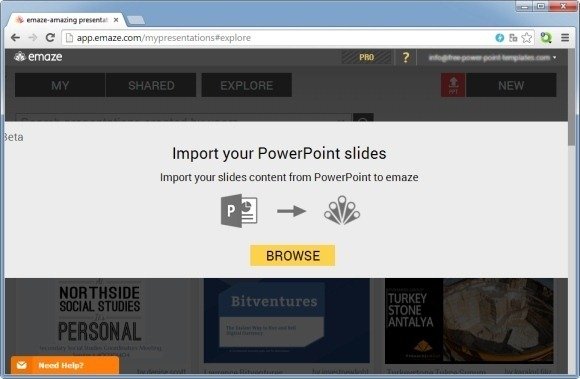
Rich Set of Presentation Tools
When making your presentation slides you get the option to use a rich set of presentation tools which not only allow performing basic formatting but also enable you to add images, effects, charts, videos, shapes and more.
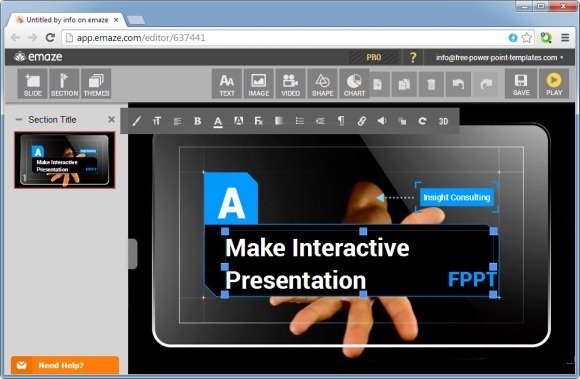
You can insert new slides using a variety of slide layouts, which adds to the flexibility that Emaze brings you in fashioning your presentation slides. For example, the available layouts can be used for constructing charts, timelines, comparison slides, image slides and even simple text based slides.
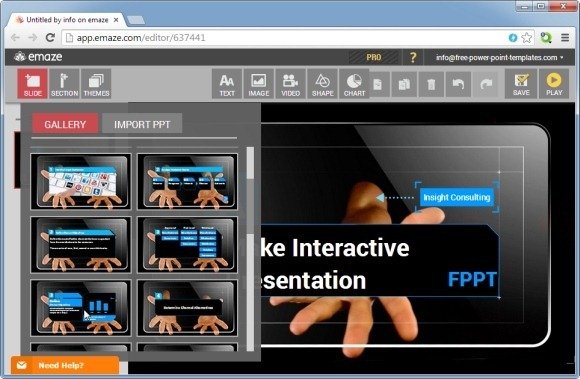
Present Slides Using a Browser
Once your presentation is complete, hit Play to preview. You can use Emaze to share your presentations online and even use it as a presentation tool to present your slides using an internet browser. You can switch to Fullscreen mode to display your presentation slides to an audience. The available sharing options allow sharing the presentation via email, URL, Facebook and Twitter. You can also keep your presentations Private.
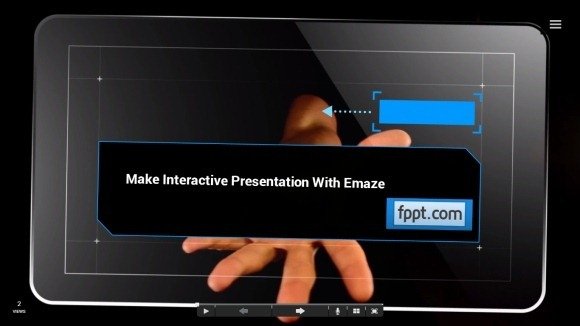
Switch Slides Using Voice Commands
When present your slides you can not only use the navigation arrows but even switch slides using voice commands. During testing we used the given voice commands and were successfully able to switch between slides. To reveal the voice commands, click the mic button.
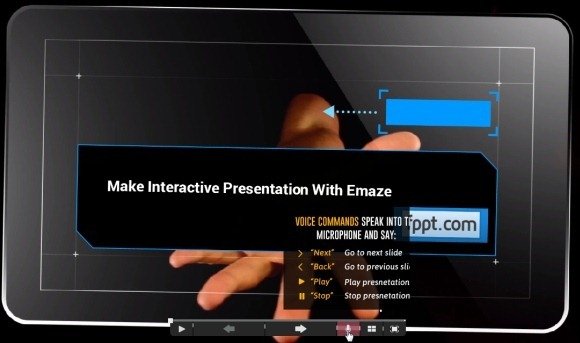
To start making your own cloud based interactive presentations, head over to Emaze and sign up for a free account.
