Create a Checklist PowerPoint Template
Flight checklists are used worldwide in many different fields of study. From business or marketing presentations and managers to business operators or employees who need to organize the work and verify that a given checklist is ok.

A checklist in PowerPoint can also be used as a To-Do List in presentations, for example if you need to show a list of tasks that are pending or completed, you can use the todo lists in PowerPoint with the right icons to illustrate this table.
First, we’d need to grab some images to be used for Yes and No options. In OpenClipart we can find some nice open source images that we can use. For example, let’s see those below:

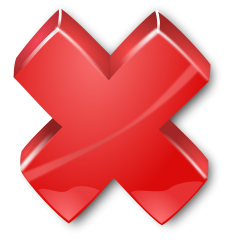
You can download both images from:
Now we are ready to create a list or table in PowerPoint that can later be used as a checklist or Task Todo List.
Using SmartArt you can choose to use the Vertical Picture List illustrator. This will create a list as follows, and it is intended to be used in this case: Use Vertical Picture List to show non-sequential or grouped blocks of information. The small shapes on the left are designed to contain pictures.
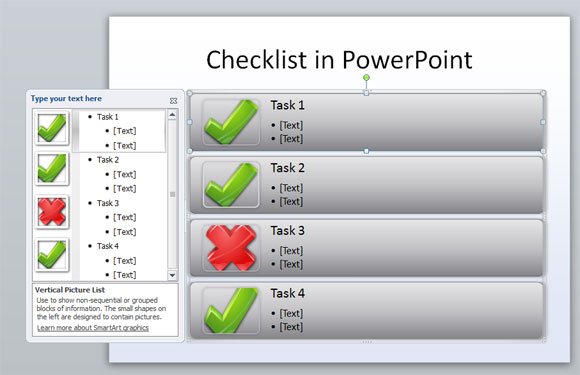
Instead, if you want to list your checklist items in columns you can opt to use another representation. In this example below we have used the continuous picture list.
Use to show groups of interconnected information. The circular shapes are designed to contain pictures.
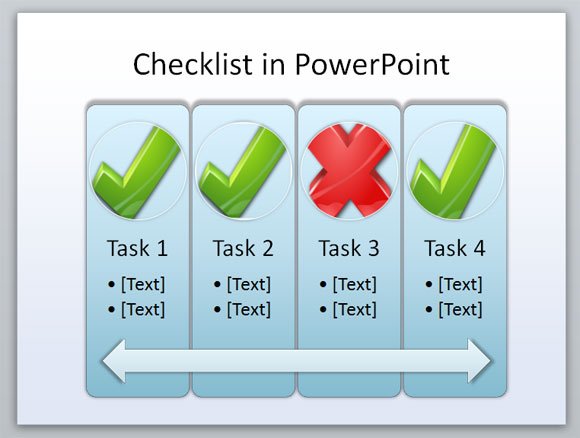
Finally we can change the colors and add some nice hierarchy using the task list and sub lists. You can use these task list or checklist PPT shapes in your PowerPoint presentations but also in your PowerPoint templates.
