Convert PowerPoint To Flash With Wondershare PPT To Flash Pro
While PowerPoint is a great application for creating presentations, you can also create Flash presentations to have a more lasting impact on your audience. In fact, you can convert your PowerPoint presentations to flash format to turn them into standalone SWF files. Wondershare PPT2Flash Professional is a software that enables converting common PowerPoint slide shows into Flash presentations.
As you might be aware, Wondershare has developed many tools to help end users to seamlessly convert files to and from PowerPoint to other format. One such example is Wondershare PDF to PowerPoint Converter. PPT2Flash is also as easy to use as other Wondershare tools and comes with many features that can help you create and convert presentations in Flash without the need for a lot of technical know how about creating SWF (Flash) files.

Add Narrations, Capture Screen And Add Audio To Your Presentations
In previous posts we showed you various ways of creating standalone Flash presentations. For example, we showed you how to use photos and videos for creating Flash presentations with the help of iPixSoft Flash Gallery Factory software. We also showed you how to embed Flash files in PowerPoint using SlideDynamic add-in. The utility of Wondershare PPT2Flash Professional is that it not only allows you to convert PowerPoint to Flash but also makes it possible to enhance your presentations by adding SWF files, attachments, importing audio, adding narration to your presentation, capturing your screen and adding quizzes to your slides. You can access all these options from a new tab that will become available in PowerPoint after installing PPT2Flash Professional.
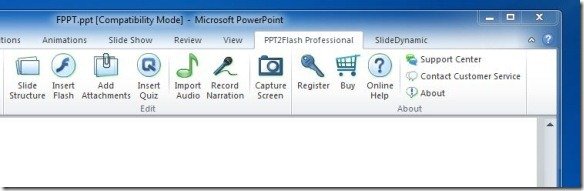
Configure Frame Rate, Animation Playback And Audio Settings
From the Settings button in the PPT2Flash Professional tab (in PowerPoint) you can select wide range of options for processing your slides. For example, you can create your Flash presentation in SWF format by either retaining animations and transitions or simply convert content as normal static slides. You can also choose to either replay the animation automatically, keep the original PowerPoint playback timing or trigger animations upon mouse click. Similarly, the Output section provides options for adjusting the frame rate, image quality and to help you password protect your content, whereas the Playback and Audio sections allow configuring playback and audio options before you convert PPT to SWF.
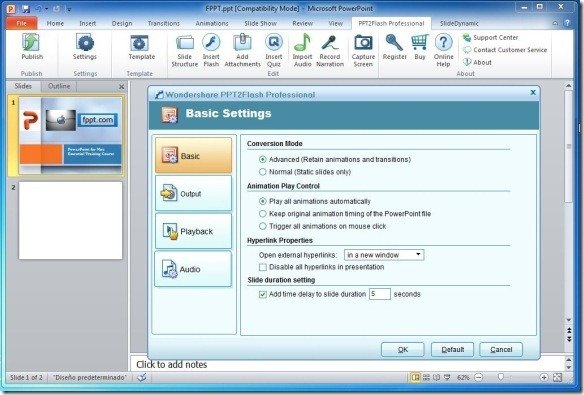
Convert PowerPoint To Flash
After you have made modifications to your slides and you think that your PowerPoint presentation is ready for conversion to Flash format, click Publish.
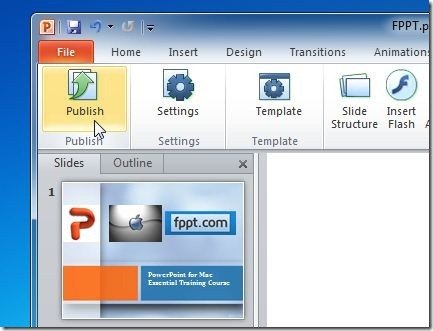
This will open a new window which will provide you with basic options to configure, before you convert your PowerPoint file to Flash format. For example, you can generate multiple Flash files or convert the PowerPoint presentation as a single SWF file. Similarly, you can select a slide range to convert or convert all slides.
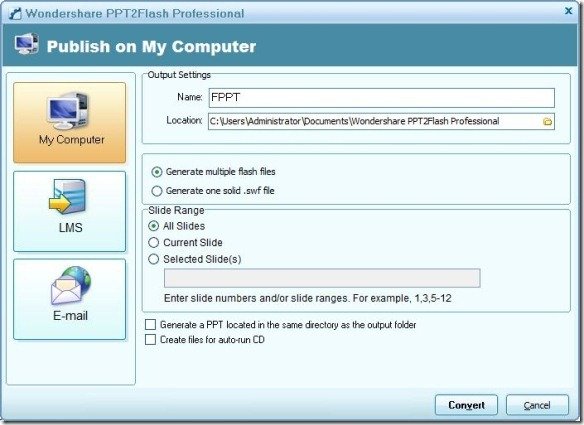
Playback your Flash Presentation Using A Preferred Application
After your Flash presentation is complete, you can play it to your audience using a preferred application that supports the SWF format.
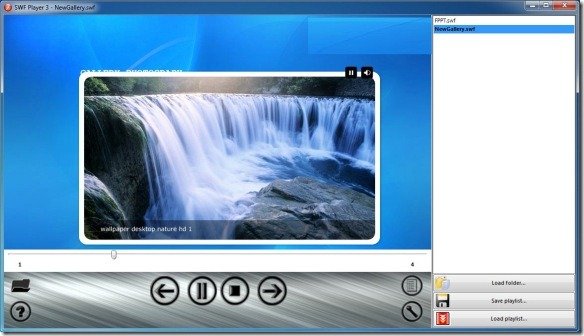
Wondershare PPT2Flash Professional $199.95 and can also be downloaded on a trial basis. It works with the following operating systems:
- Windows XP
- Windows Vista
- Windows 7
- Windows Server 2008
Go to Download Wondershare PPT2Flash Professional
