Convert PDF Files To Stunning Booklets And Share Them Online With Flip PDF
While digital content is quickly replacing paper, one does miss the little things like the flip of a page. Furthermore, there are very few quality software and web services that provide users with the convenience to acquire multiple options for presenting their digital content in a visually appealing manner. Flip PDF is a cross-platform application for Windows, Mac OS X and iOS devices which enables users to create PDF presentations in the form of attractive booklets with page flip animations and sound. With Flip PDF you can create digital magazines, catalogs, story books and other types of e-books. Moreover, you can even share and publish the content online or burn it to a CD/DVD.
Digital content created using Flip PDF can be used in many ways. For example, other than the aforementioned e-book types, you can also create attractive presentations, which can be more interactive and engaging than common PowerPoint presentations.
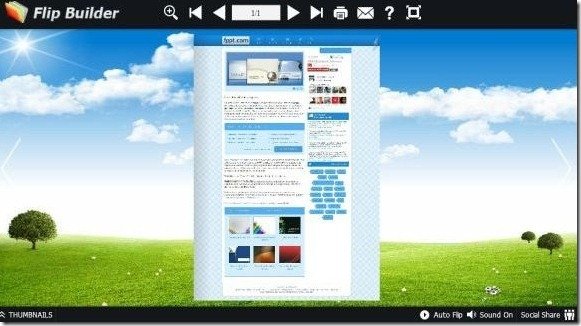
When launched, Flip PDF provides two basic options, i.e. to create a new project or to view the video demo. The video demo provides a detailed overview of how you can use Flip PDF for creating and sharing PDF files in the form of booklets with flipping animation.
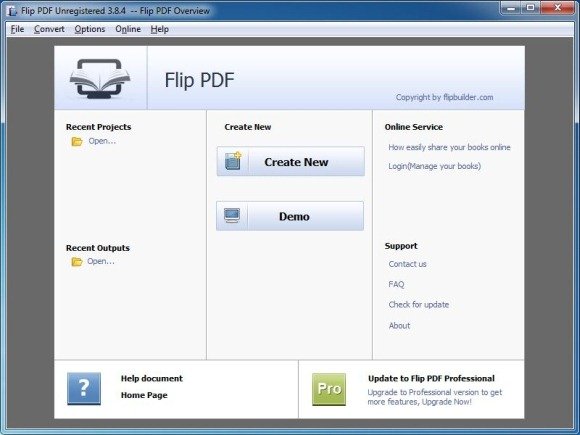
To start creating your booklet, click Create New and select a template. The available templates are divided in categories such as Classical, Float, Neat and Spread. Alternatively, you can fetch more templates using the Online Templates option.
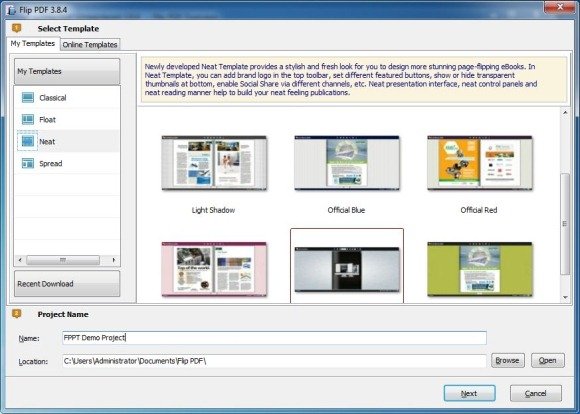
After selecting a template, you will require importing the PDF file that you wish to convert. When importing a file you can also add a watermark, select quality and size for the imported file, as well as import bookmarks, enable search and detection of wide pages. After selecting the file using the Browse option, click Import Now to begin editing your file’s attributes.
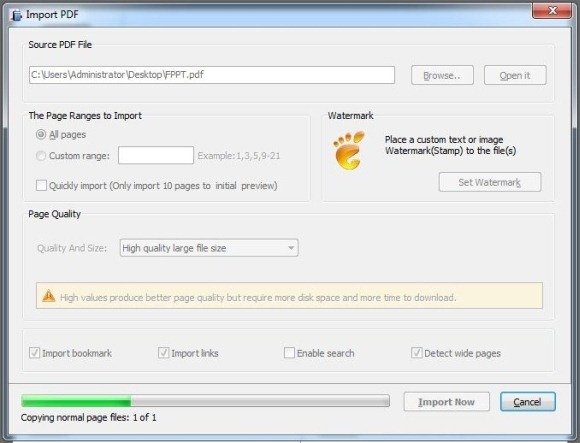
When editing the attributes of the imported PDF file you can edit settings related to the display of the file via the Design Setting tab. this may include configuring the auto flip settings, button icons, flash display settings, link display color, etc. You can even enter your Google Analytics ID to integrate the service with your file.
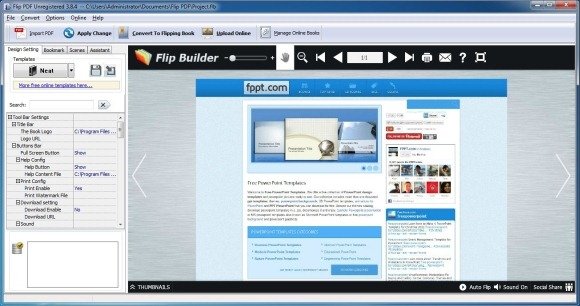
Similarly, the Bookmark tab can be used to set Bookmarks within the document, whereas the Scenes option can be used to add animated scenes as the background of your e-book (as shown in the first screenshot). The Assistant tab can be used to add audio content to your e-book, which can help you create presentations, story books, marketing demos and the like. To share your booklet online, use the Upload Online option.
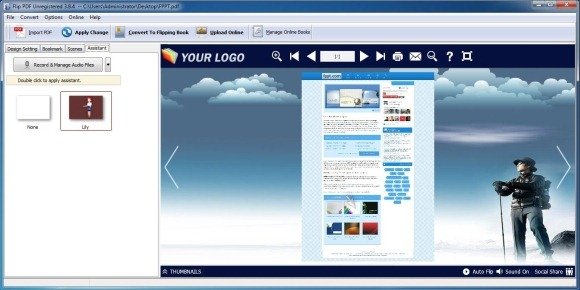
After you are done with the document configurations, click Convert to Flipping Book to convert the booklet to HTML, ZIP, EXE or Mac app format. You can even burn your e-book to a CD/DVD.
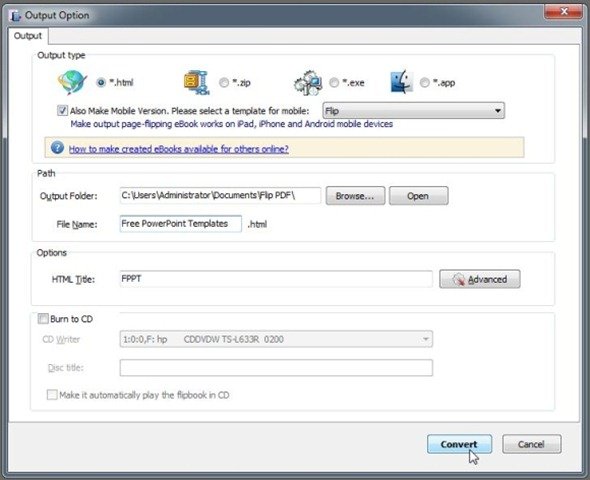
For a demonstration regarding the usage of Flip PDF, check out the developer’s video given below.
Flip PDF has versions for Windows (including XP/Vista/7), Mac OS X, iPhone and iPad. You can purchase Flip PDF or download a demo version via the links given below.
Go to Buy Flip PDF
Go to Download Flip PDF (Trial Version)
