Control PowerPoint Presentations with your Android Phone Using Gmote Presenter
Gone are the days when you required a helping hand to control slides while delivering a PowerPoint presentation. Smart phones have managed to change all existing trends up to a certain extent.
Nowadays, special mobile phone apps like Gmote are available that are capable of turning your Android phone into a remote control thereby assisting you to start and stop a presentation, change the current slide, go back to previous slide and perform many other similar functions including streaming music from computer to mobile phones etc. without taking any help from a third party individual.

To use Gmote, an individual needs to have an internet connection over the computer device with operating systems including Windows XP, Mac OSX (10.4) tiger, Linux and their higher versions.
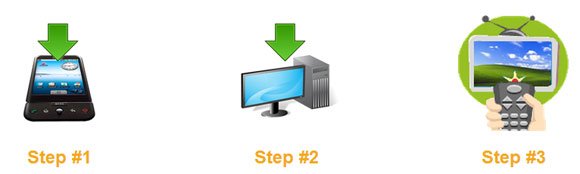
Steps to install and configure Gmote application
- Download and install this app on your Android device.
- You need to have admin privileges to start the server on desired computer.
- During installation procedure, a password will be asked. Note down or remember this password as it will be required for future connection of computer with the mobile device.
- Media file path needs to be selected wherein you need to choose the path of files that need to be run remotely.
- Finally, initialize the client on your Android device with the password that was previously chosen by you.
Now, your mobile device is ready to be connected to your computer system.
Users can also control a presentation from their mobile device. This can be done by selecting Browse option from the menu bar and navigate to a PowerPoint file with .pps or .ppt extension. Select ‘Play on Computer’ from the file option and click any desired power point file that needs to be launched following which Gmote screen will appear. Finally, press start button to initialize a PowerPoint presentation. Left and right keys can be used for navigating through these slides.
Further, if you want an automatic initialization of this server when your PC is started, copy the Gmote shortcut by using the following path. Start> All Programs> Gmote Server> Gmote Server and paste it into Startup. This will automatically initialize Gmote on your computer at the time of device initialization.
You can easily find a Gmote tool at Gmote.org.
What are you waiting for? Start now and revolutionize your presentation with the help of Android phone using Gmote presenter.
