Conduct Interactive Class Lectures With Pear Deck
Class lectures can be extremely boring. It’s not only students who find it hard to concentrate during lengthy class lectures but even teachers might find it hard to control uninterested students busy texting on their mobile phones or playing candy crush; and then there are those who simply enjoy lucid dreaming! PearDeck is an excellent platform which can help you conduct interactive class lectures to keep things interesting during boring academic topics.
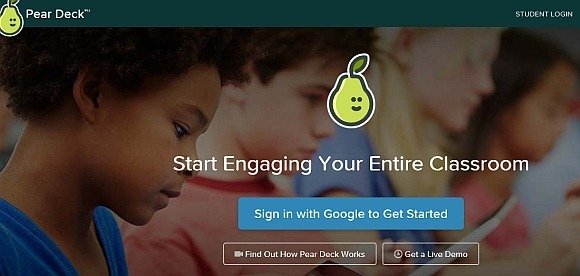
What Can Pear Deck Do for You?
Pear Deck comes with a variety of options for conducting class lectures, including integration with Google Apps, the option to import PowerPoint and PDF presentations or documents, the ability to add YouTube videos to your class sessions and more. You can also conduct multiple choice questions and get an instant response from your students via an online poll, as well as create slides on the fly from within Pear Deck.
To get started, you can either open an existing PowerPoint or PDF or import a presentation from Google Slides. Alternatively, click Create a New Deck to create your own slides from within Pear Deck.
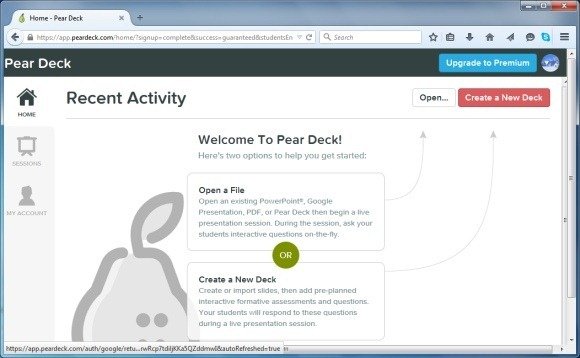
Create Online Slides with Text, Images, Lists and YouTube Videos
Should you choose to make online slides, you can add text, images, polls, create lists YouTube video or conduct Live polls.
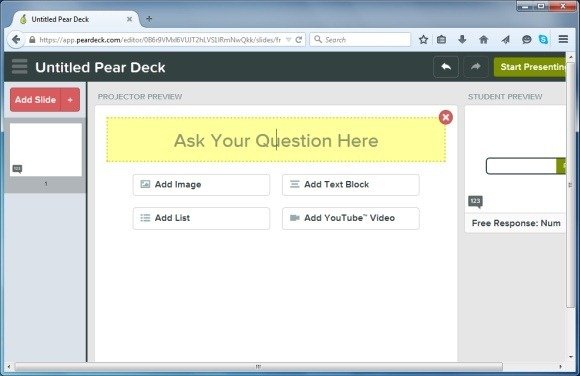
Conduct Live Polls During Presentations
As you can see from the image below, you can add polls, create freehand drawings and even get free text and number responses for conducting interactive sessions with student feedback. Some of these features however are only available in the Premium version of Pear Deck.
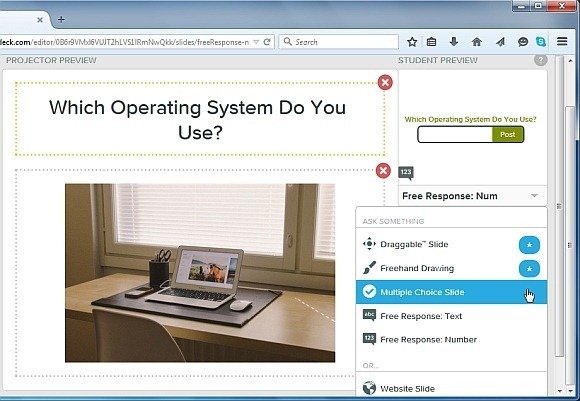
Conducting Your Live Presentation Using Pear Deck
Once you are good to go, click Start Presenting to initiate your Live presentation session.
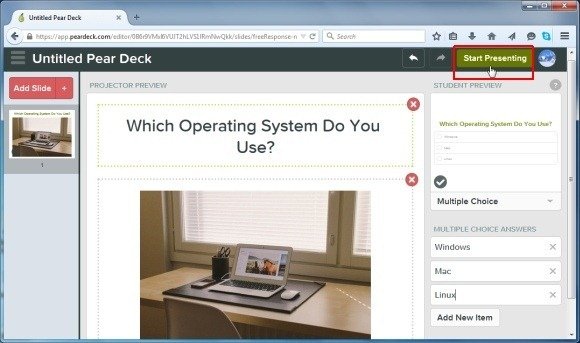
Students will be able to follow your session by entering the code given to them by you. This code can be entered by students by going to peardeck.com/join. This will allow your students to follow your presentation Live and take part in Q&A sessions and polls.
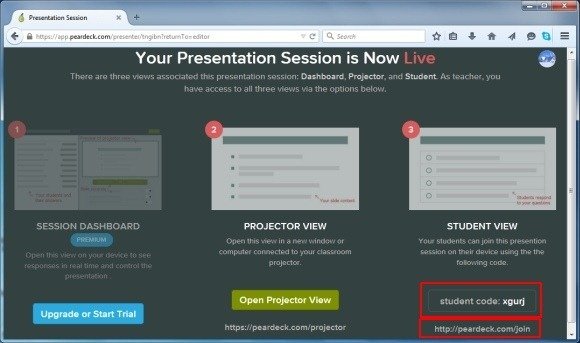
Below is an example of how your students will view a Live presentation using a mobile device. Basically, students can use any internet connected device to view the teacher’s slides Live. This can include anything from a tablet of smartphone to a laptop or even desktops that are usually available at educational institutes to aid students during labs or class lectures.
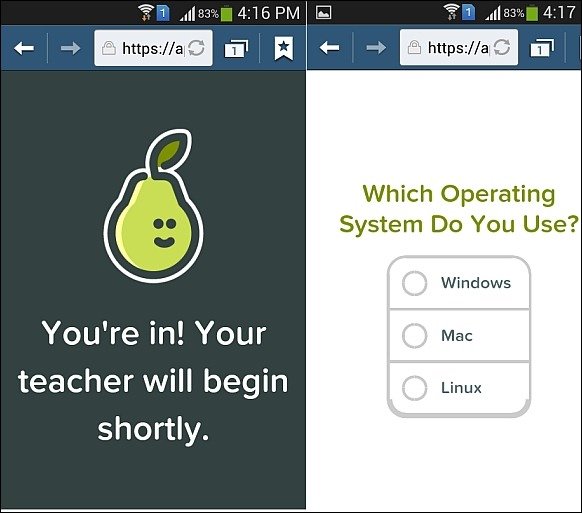
Students will be able to follow your session as you proceed with your slides. This can also help resolve legibility issues which occur when students at the back cannot see slides clearly. Being able to view slides on any internet connected device can help them better focus on the content of the presentation.
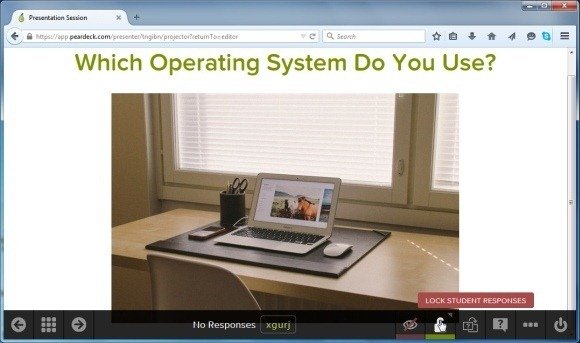
Pear Deck Introductory Video
You can find out more about Pear Deck from the video given below. There is also an interactive demo session at the Pear Deck website which you can go through to understand how the service works.
How do I run a presentation with Pear Deck?
Once you have the slide deck ready at Pear Deck then you can click Present with Pear Deck in your sidebar menu. From here, you can share it with your students on a projector or screen and interactively let the students join through joinpd.com (this is a website provided by Pear Deck for joining to a presentation). JoinPD let you join a Pear Deck presentation by entering a code.
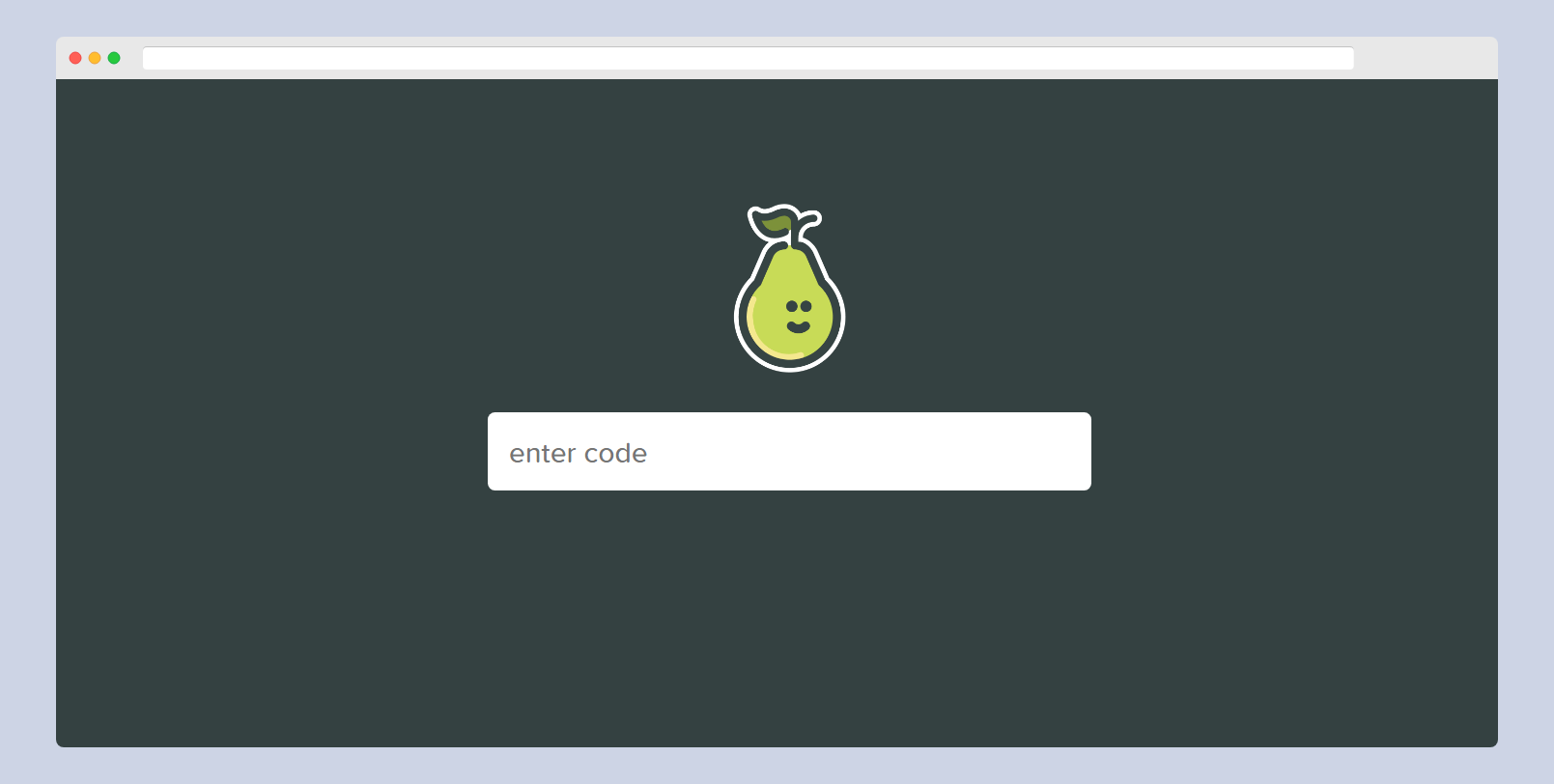
When you are ready to start the presentation your slides will be presented to the users who joined. From your device you can:
- See all the slides available in the presentation
- Navigate to the next slide or the previous slide
- Project the student’s responses
- Lock or unlock a slide
- Add new questions (Q&A)
- Make the slide full screen
- End the session
- more…
Pear Deck uses a Google account for file storage, so you will require a Google account to use this service. The free version of Pear Deck is pretty functional, however, it does not have features like the ability to create freehand drawings, drag gable slides and session review.
Go to Pear Deck
