Cleanup and Standardize Excel Sheets with XL Tools
For some, working with Excel can be daunting. Filling up the blank cells, writing the correct formula, and just facing numbers can be challenging. Most likely, this is because working in Excel is not the same as working on Word, which is more straightforward. Of course, the two are different and there will be instances when you can’t avoid working on Excel, with all its merits. Excel is a reliable tool for working with numbers and data. It’s also great for analyzing quantitative information. However, when you transfer bulk data into Excel, that’s when things can become difficult. Good thing Excel has a data cleaning add-in, i.e. the XLTools.net Data Cleaning Add-in for Excel.
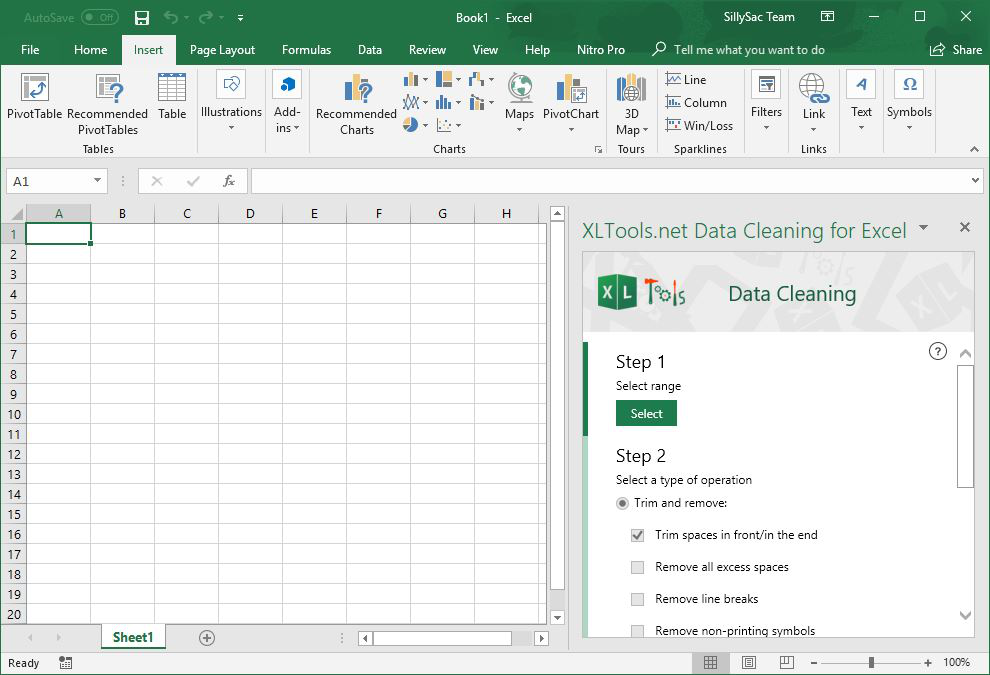
Automatically Cleanup Your Excel Sheets
Instead of you doing the painstaking job of cleaning up your Excel spreadsheets for hours, the XLTools.net Data Cleaning add-in will do this for you–and you don’t even have to leave Excel.
There are many other Excel data cleaning tools out there, but you have to subscribe or log-in to the service. You also have to download a different program or go to a different website for this. All this can be tedious if you have a lot of work or are trying to beat the deadline. With the XLTools.net add-in, your data cleanup is automated right within Excel.
The XLTools.net Data Cleaning add-in can remove non-printing characters from your imported or pasted information. It removes excess spaces, page breaks or other inconsistencies in the worksheet. If you’re doing this manually, it can take you many hours and even run the risk of creating errors that can bring down the integrity of your data. The add-in automatically changes text cases to whatever you like: sentence case, proper case, lower case, or upper case. You can also convert the text format into number format, and vice versa.
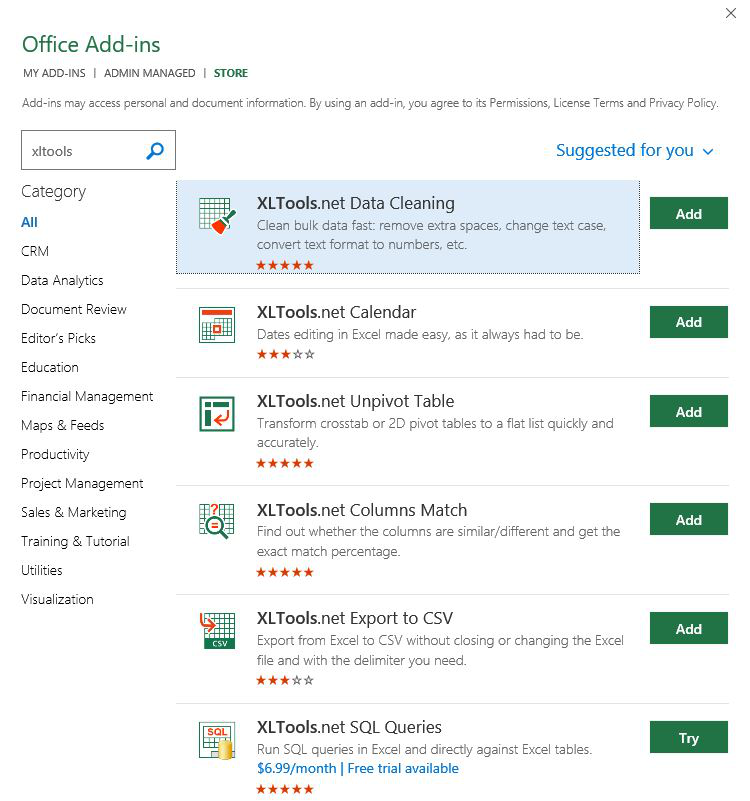
Save Time with XLTools.Net Add-in for Excel
This automated cleanup tool is very useful as it can save you a lot of time. Usually, this add-in is widely used when you’re dealing with financial data. This is because ERP and other financial, accounting or expense management software often have data that is not compatible with Excel, giving you a lot of headaches.
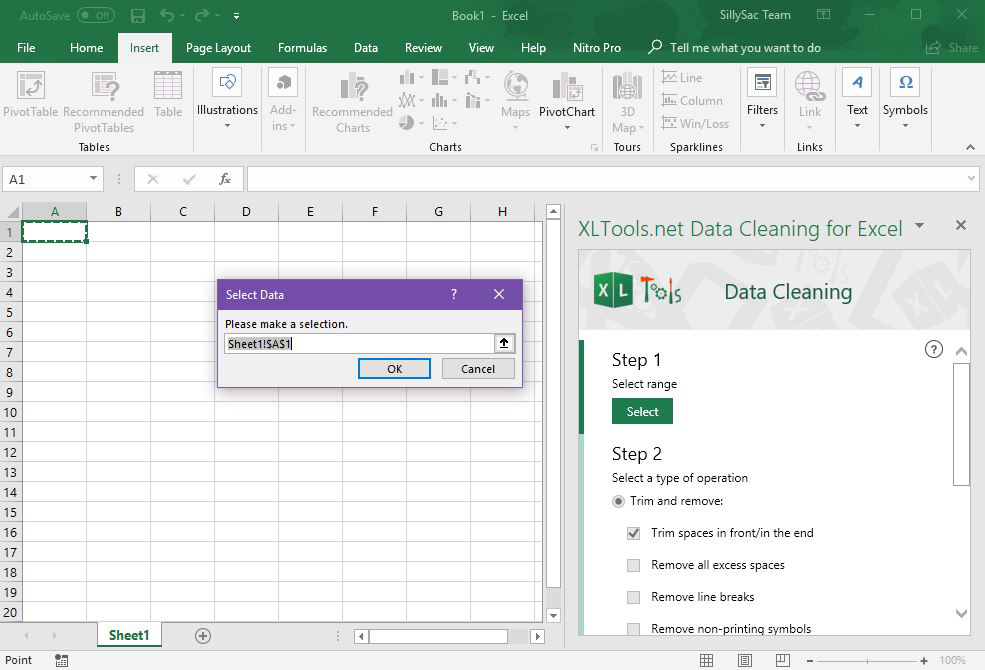
What’s also great about XLTools.net is that once you install in as an add-in in Excel, you can access it in any device where you have your Excel and logged in with your Office credentials. Everything is synced so that you don’t have to keep installing the add-in anywhere or in any device you have to work in. This makes working with Excel spreadsheets anywhere so much easier.
You can get the XLTools.net Data Cleaning add-in from the Office AppSource. Just type in the right search keywords in the search box and once you see the XLTools.net icon, click on it to go to the download page. Then, click on the “Get It Now” button. Then, you will be asked to open Excel to finish the process and activate the add-in so you can start using it right away.
You can also get the XLTools.net Data Cleaning add-in from the Office Store, which is also very convenient. Just go to the Insert tab in the Ribbon -> Store.
