Classroomscreen Provides Onscreen Widgets for Interactive Learning
Laurens Koppers, a science teacher in the Netherlands wanted to create a digital tool that can make his instructions easier to understand and more engaging for students. The result was the development of a web app called Classroomscreen that unlike conventional PowerPoint slides provides a range of onscreen widgets to make learning fun and engaging. Let us show you how!
Sign in or Directly Launch Web App
You can get started by going to Classroomscreen.com and launching the web app. You can either sign in with an account or directly launch the app via the Launch option on the website.
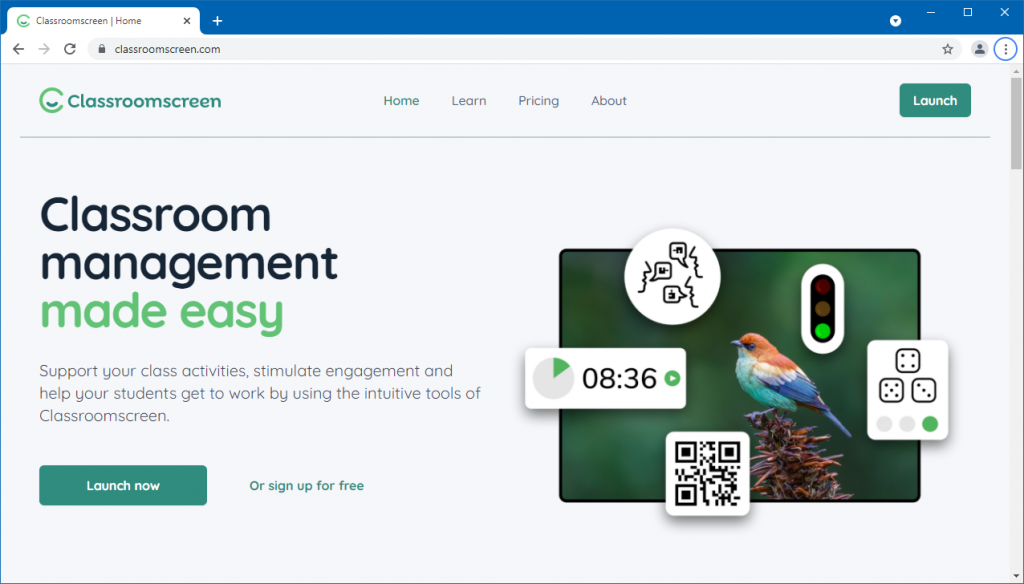
Pick a Background and Language
To start off you can look to customize the background to suit your needs. You can either pick a custom background or from a range of available options provided within the web app. From the right sidebar, you can also pick an animation as your background. This can help make your screen more eye-catching. The background options include the ability to use images, animations, or solid colors.
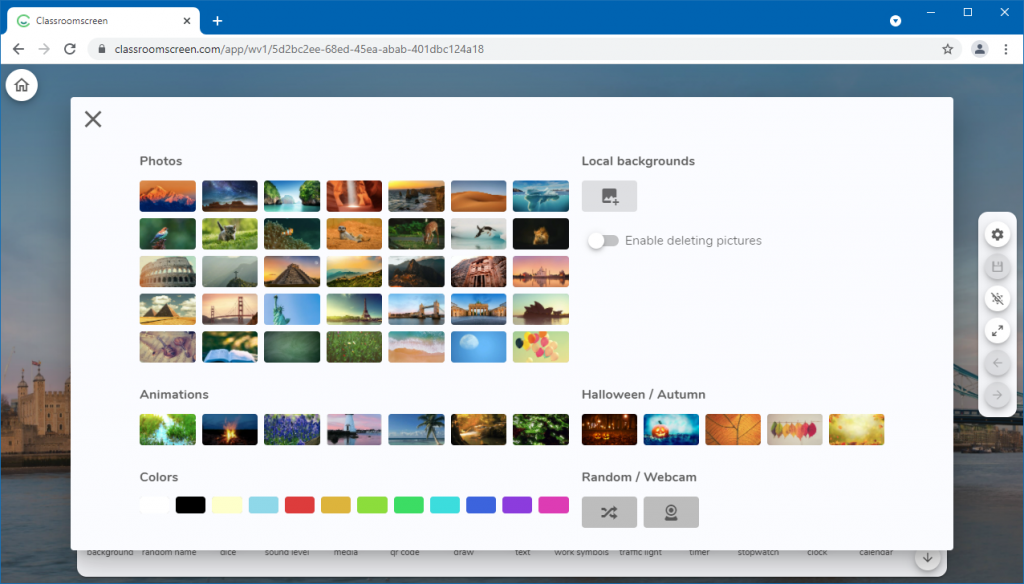
The right sidebar also contains various other options, such as the utility to take a screenshot or pick a language.
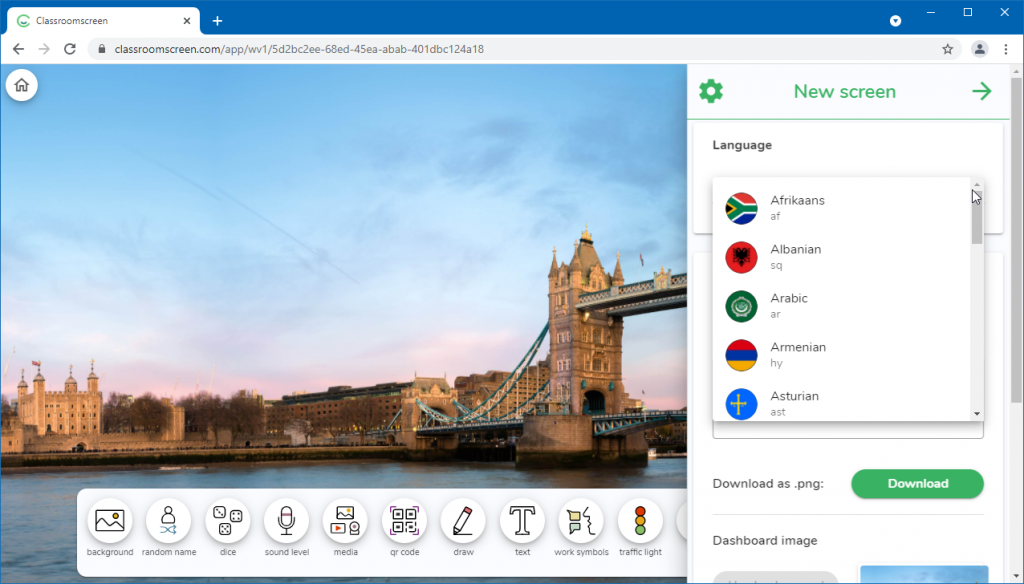
Onscreen Widgets to Engage Your Class
There are a range of onscreen widgets that you can use to engage your class. You can play a video, upload media files to display onscreen, use an embed code, or enable your webcam. Similarly, you can roll some dice, generate a QR code, and draw onscreen using various writing and annotation tools in different colors.
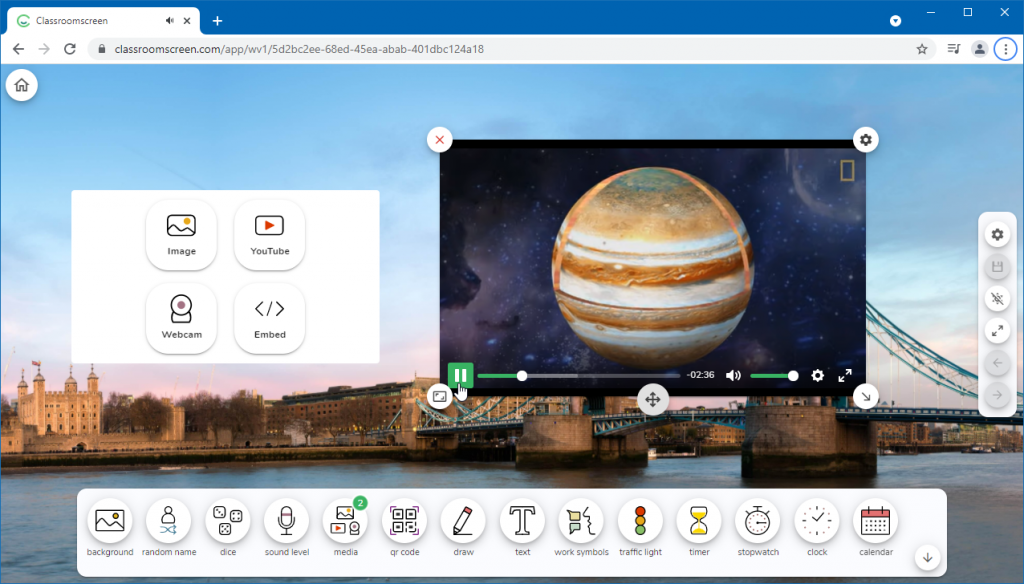
Use Work Symbols to Give Instructions
There are also options to give onscreen instructions to students using symbols. There are different symbols that you can activate to ask your class to be silent. ask neighbor, whisper, or work together. You can also write down instructions using the drawing tools or text notes to be more specific.
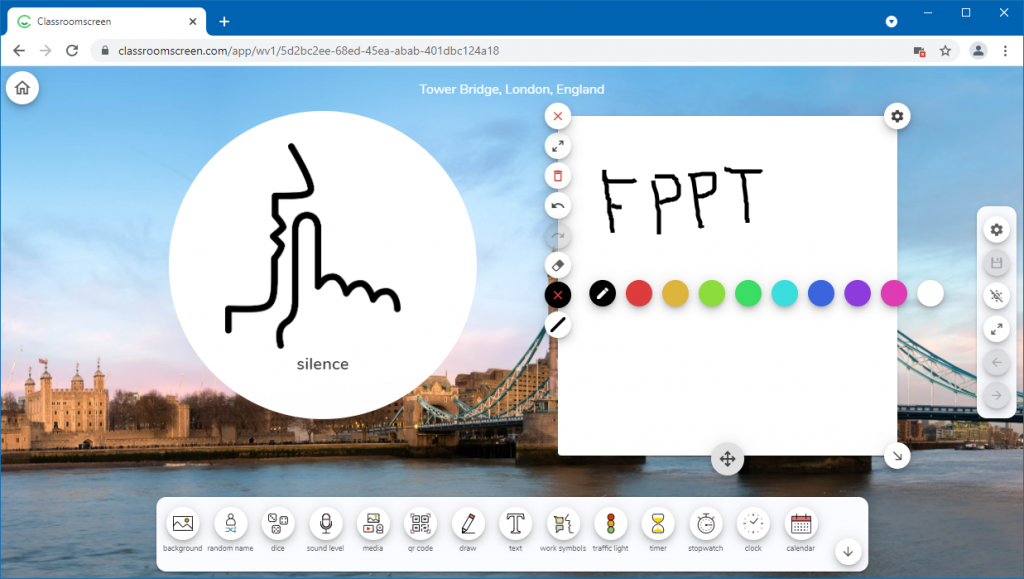
Online Timer, Stopwatch, and Clock
Among the various handy widgets, you can use the onscreen timer, stopwatch, or display clock to use during classroom sessions.
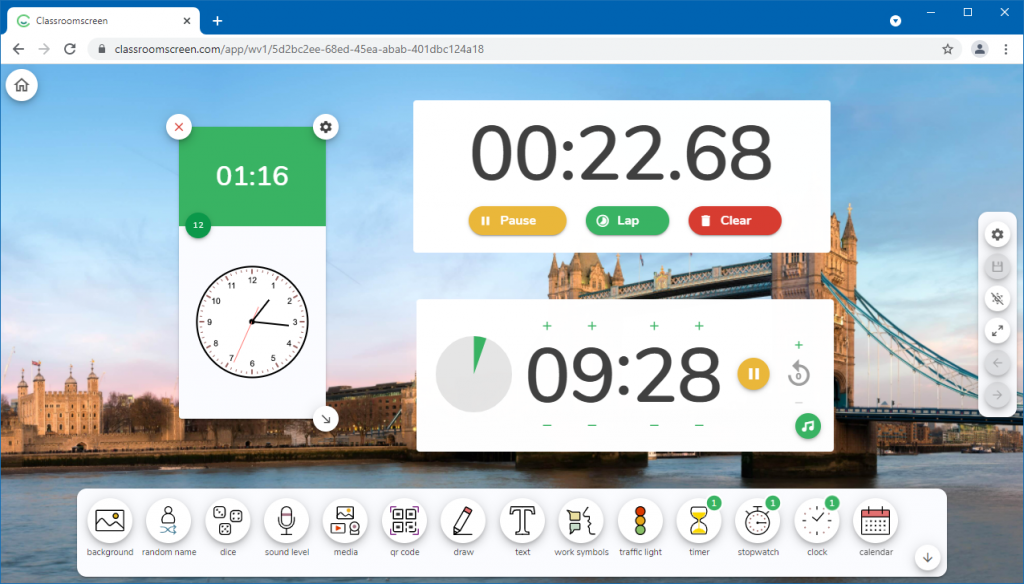
Customizable Traffic Lights Widget for Class Activities
There is also a traffic lights widget that lets you set the light colors to red, yellow, and green, with the option to customize the colors of traffic lights. This can be used for conducting activities according to traffic light colors such as red for stopping a session, yellow to call a break, and green to start a classroom exercise.
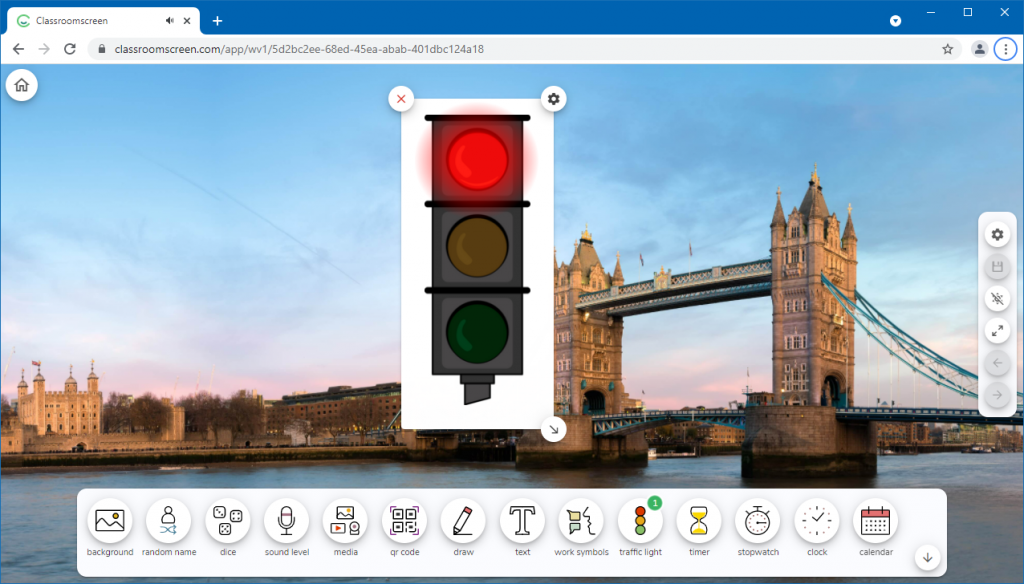
Final Words
Classroomscreen is a classroom tool that is quite relevant for not just teachers physically present in the classroom but in the era of COVID-19. where remote learning has become quite a necessity. Classroomscreen not only uses conventional whiteboard style writing tools but also gives the option to use interesting widgets to engage your class, be it videos, QR codes, and time-based widgets, or traffic lights and dice games.
The free version of the web app is quite sufficient for a individual classroom sessions, however, If you would like to save your screens and get access to additional features such as polls, you can opt for a premium version.
