How to Change the Text Case in PowerPoint
Last updated on November 23rd, 2024
In Microsoft PowerPoint, you can easily change the text case on any text shape or paragraph. Here we will show you how to change the case in Microsoft PowerPoint from lowercase to uppercase with a simple example where changing the case with a button will prevent us to manually edit the content for each shape.
Basically what we want to achieve is a simple way to change the case in PowerPoint shapes without editing manually the text. Fortunately, PowerPoint has such feature to help us changing the case easily.
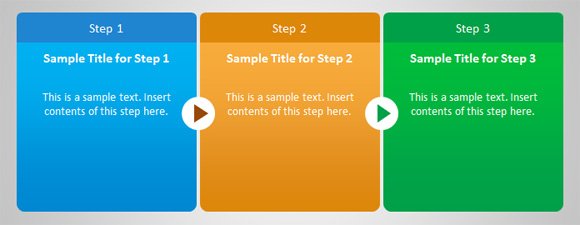
For this example, we are using the horizontal diagram template for PowerPoint presentations that you can download for free from this same site. As you can see, each step in this diagram has a content and a title. In some situations we may be interested to use uppercase for the title. So we will change the case only for the box header or shape title.
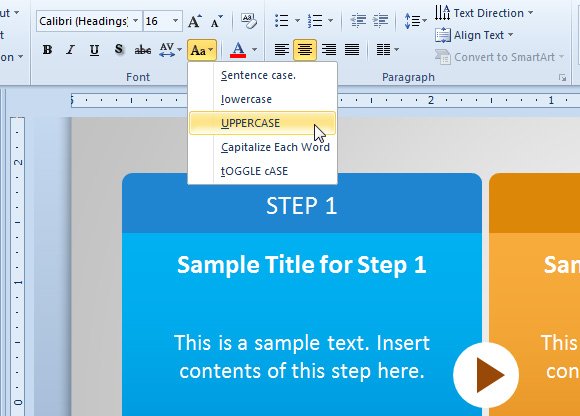
Change the Capitalization of Text in PowerPoint
Select the text or shape to change the case and then under the Home tab in the PowerPoint ribbon look for the Aa icon.
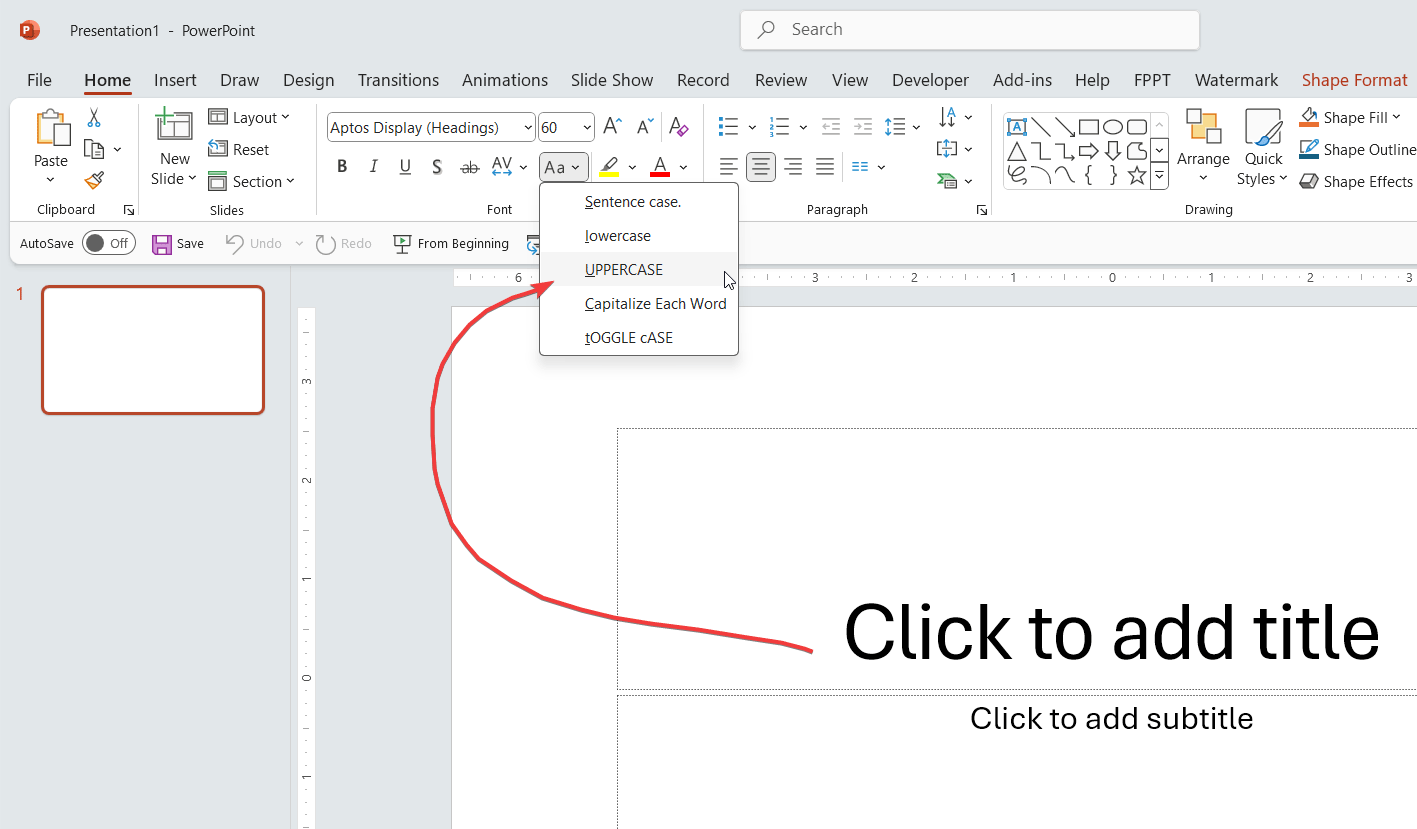
Here you can choose between different case options:
- Sentence case with the period at the end.
- lowercase
- UPPERCASE
- Capitalize the Words Inside a Paragraph or Text
- Toggle the case
Finally, here is our diagram with case changed for the header on each step.
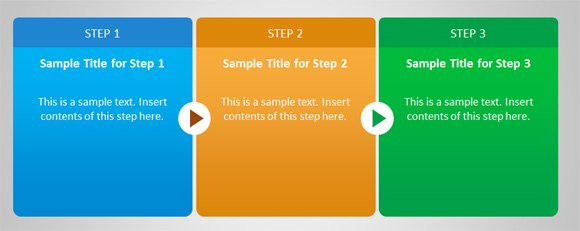
As you can see, changing the case in PowerPoint is very easy. You just need to select the text that you want to change to lowercase, uppercase or capitalize, and then click the Aa icon to see the options. There is an option to sentence case, too.
