How to Change the PowerPoint Slide Layout to Grab the Audience’s Attention
Last updated on August 13th, 2024
Using different layouts in PowerPoint slides, you can get the audience’s attention, at least for a few seconds. Usually people are accustomed to seeing presentations with the conventional (default?) layout in PowerPoint. This is the title on top and the content and bullet list of items in the middle of the slide. But if you need to highlight a specific content or slide, you can use a different layout like the following one.
The advantages of using a different layout in PowerPoint to highlight an important slide are many. First, you get the audience attention because you make them to think outside the box, they eyes see something differently, out of the ordinary and they try to understand better conscious or unconscious why there is a change. So this make them think differently and try to understand the content and eventually what you present.
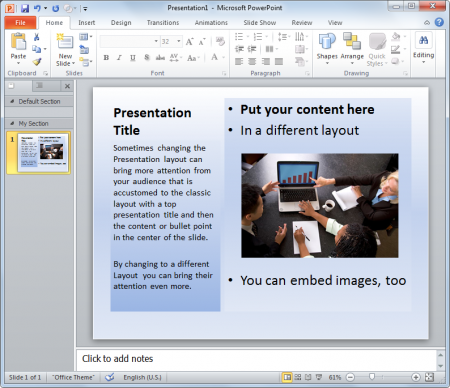
To change the layout of a PowerPoint slide, you need to open the presentation in PowerPoint and then click on Home and Layout menu, there you will see a list of different layouts available in your presentation template. Some of these layouts, typically found in the default presentation template, are:
- Title Slide
- Title and Content
- Section header
- Comparison
- Title Only
- Two content
- Content with Caption
- Picture with caption
- and more
Here is an example showing how the Layouts pane in PowerPoint looks like.
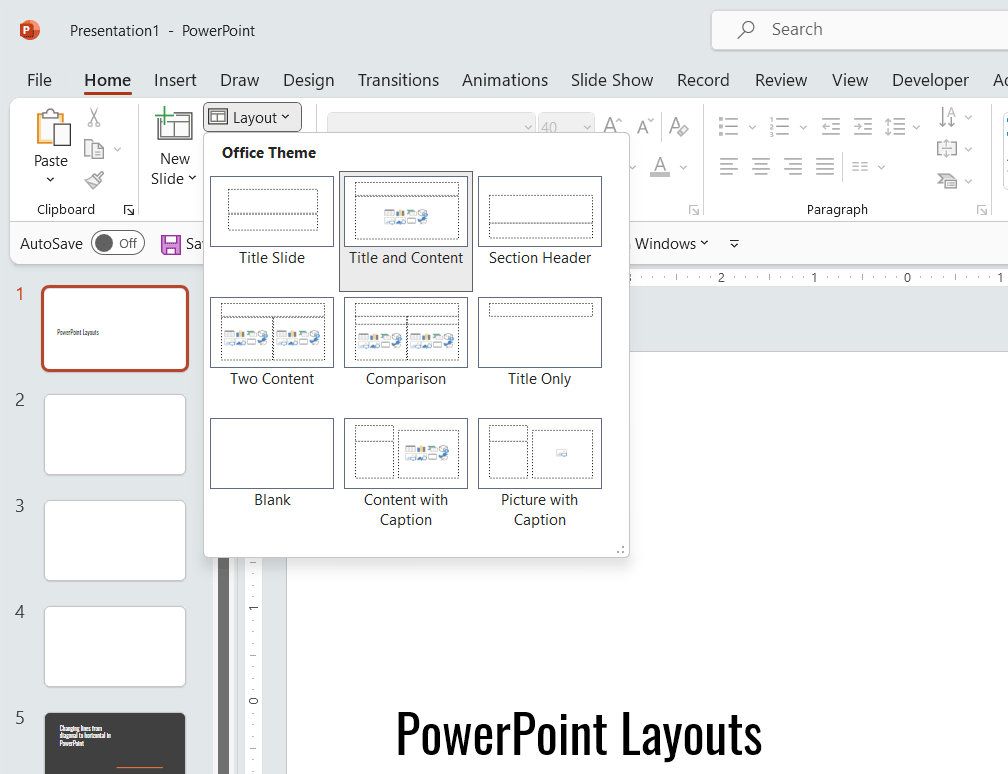
You can try to change it in a blank template, learn how to change PowerPoint template for an existing presentation or download any of our free PowerPoint templates and try again.
