How to Center a Picture, Object, Chart, Text or Any Shape in PowerPoint
Last updated on October 13th, 2024
In PowerPoint you can center any object, element or text in the slide and PowerPoint comes with some nice built-in features that will help you to align objects. You can check our other related article on how to align objects in PowerPoint or distributing objects in PowerPoint if you need more advanced information, but if you just need to center a chart, picture or a textbox horizontally in the PowerPoint slide then the easiest way to do it is by using the Align option.
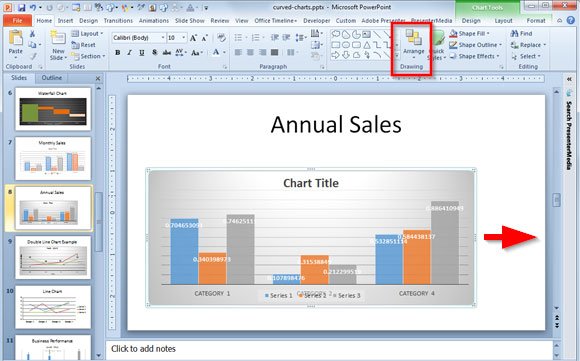
Look for the Arrange button in the Home menu.
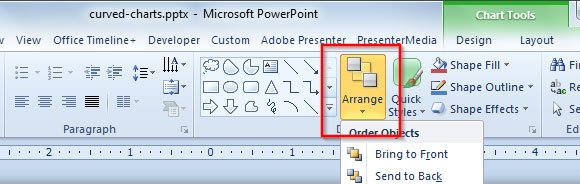
In order to use the Align Center feature, go to Home tab in the PowerPoint ribbon and then look for the Arrange button. Now, open the Align popup and then click on Align Center.
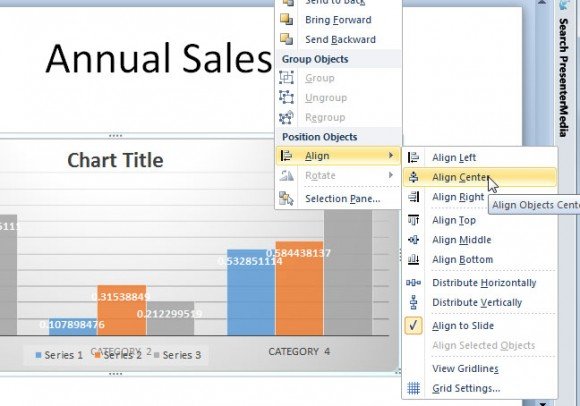
Of course, you need to select the object that you want to arrange first. You can center a chart, center a picture, center an object or any other element that you have in the PowerPoint slide. In this example we show you how to align a business chart with annual sales, but you can do this with any other graphic on the screen.
Alternatively, you can learn how to master Smart Guides in PowerPoint to align your objects correctly and make perfect-pixel presentations.
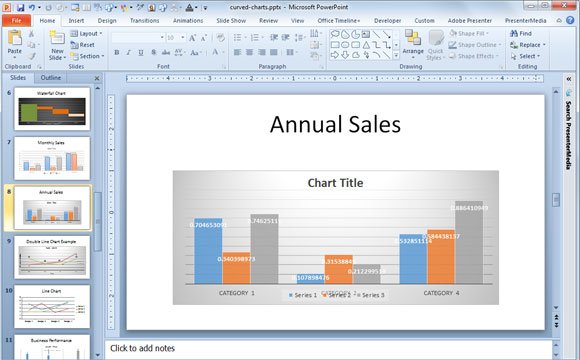
Now you can center any object in PowerPoint. Download related templates like call center PowerPoint templates and other center PPT templates.

It is good.