Canva vs PowerPoint in 2025: Which Tool to use for Presentations?
Last updated on December 24th, 2024
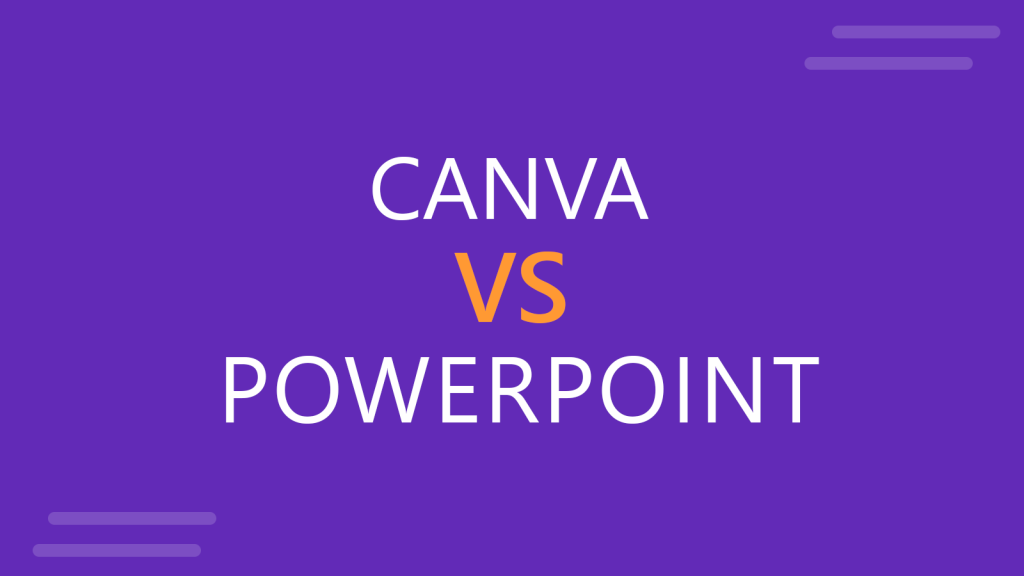
In the world of presentation design, there are two products that stand out: Canva and PowerPoint. Each offers unique features and capabilities, but how do they stack up against each other? This article delves into a detailed comparison to help you choose the right tool for your next presentation.
A quick overview of Canva
Canva has revolutionized design with its user-friendly interface and a vast library of graphic design templates. Its drag-and-drop functionality makes it accessible to users without any graphic design background. However, while Canva excels in simplicity and modern design templates, it may lack some of the advanced features that professional presentation designers seek.
A quick overview of PowerPoint
PowerPoint, a staple in the Microsoft Office suite, is renowned for its comprehensive features and widespread usage in professional settings. It offers robust customization options and is ideal for detailed and complex presentations. Its main drawback, however, is its steeper learning curve for beginners. But once you start using it, it becomes the state-of-the-art tool for professional presenters.
In this article, we will review some of the pros & cons of using PowerPoint and Canva for presentations, with a side by side comparison.
Comparison between Canva & PowerPoint
Ease of Use for Beginners
Canva wins in terms of ease of use for beginners, thanks to its intuitive design. PowerPoint, while not overly complicated, requires more time to master its full range of features.
Design Capabilities
PowerPoint leads in design flexibility, allowing for more customization and detailed modifications.
Canva, while offering a wide range of pre-defined templates, can sometimes limit creative freedom due to its template-based approach. Also, it is required to have a Canva Pro account in order to use premium graphics or features, like the SVG export.
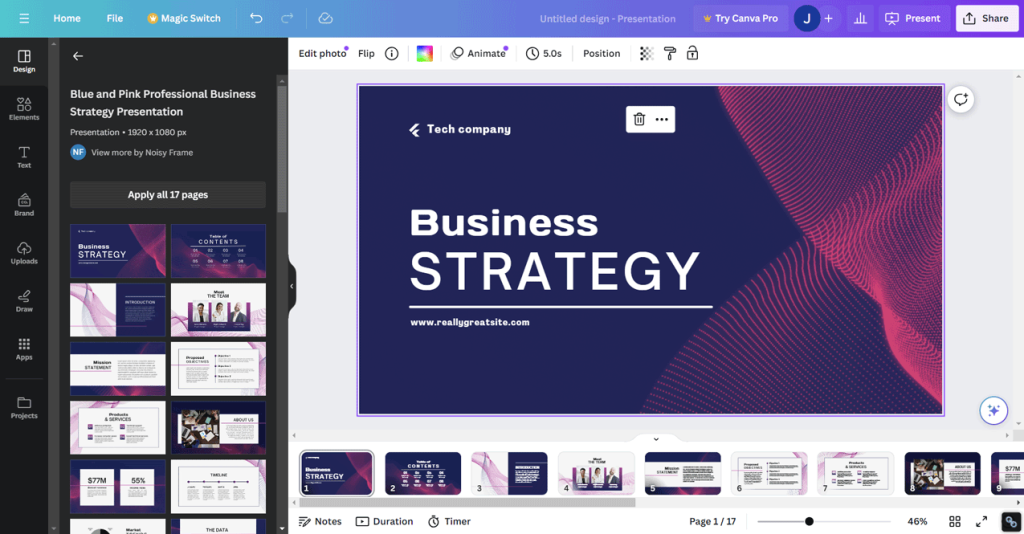
Collaboration and Sharing
Both tools offer collaboration features, but Canva’s real-time collaboration is more seamless, similar as other web-based presentation tools like Google Slides.
PowerPoint, however, integrates better with other Microsoft Office tools, offering a more comprehensive package for business environments.
Integration and Compatibility
PowerPoint’s integration with the Microsoft Office suite is a significant advantage for users already embedded in the Microsoft ecosystem. For example, you can easily copy & paste graphics from Excel and Word into PowerPoint and viceversa. Or if you are a project management, the capabilities to copy graphics from Microsoft Project to PowerPoint are better than in Canva.
Canva, on the other hand, offers easy integration with various web applications but lacks the depth of integration that PowerPoint provides.
Pricing and Accessibility
Canva offers a free version with many useful features, making it an attractive option for casual users and teachers.
PowerPoint, part of the Microsoft Office suite, requires a subscription, which might be a barrier for individual users or small teams.
Use Cases and Suitability
For quick, stylish presentations with minimal learning time, Canva is the go-to choice.
PowerPoint, with its advanced features, is better suited for professional environments where detailed and complex presentations are the norm.
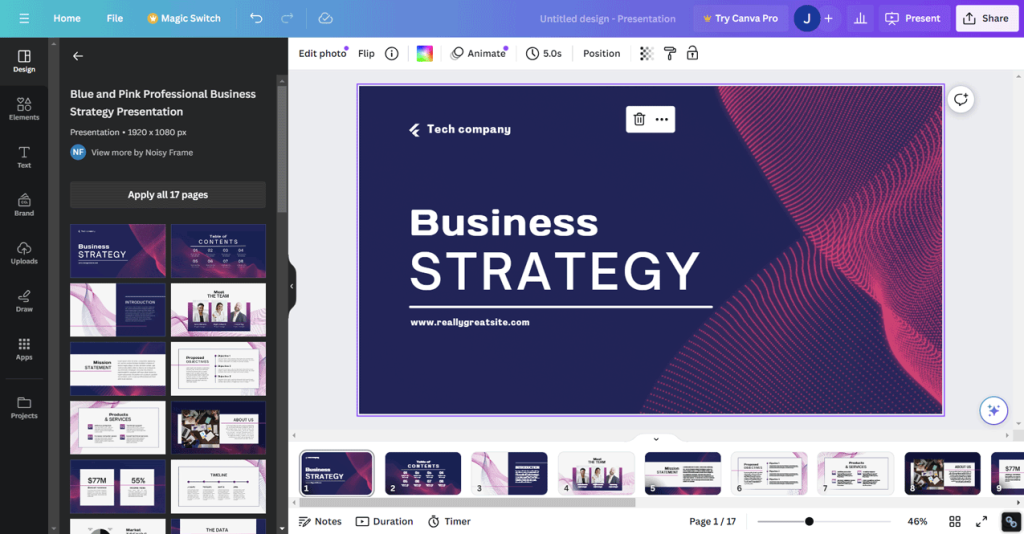
Customer Support and Resources
Both platforms offer substantial support and resources. Canva has a strong online presence with numerous tutorials and a helpful community.
PowerPoint benefits from decades of user knowledge, extensive online forums, and professional training resources.
Adding Videos and Multimedia
Canva offers straightforward options for embedding videos and other multimedia elements, with a user-friendly drag-and-drop interface. It also provides access to a library of stock videos and music, making it easy for users to enhance their presentations.
PowerPoint, on the other hand, has robust video and audio integration capabilities. Users can embed videos from various sources, edit them directly within PowerPoint, and synchronize them with other presentation elements.
Working with SVG Graphics
In terms of SVG (Scalable Vector Graphics) support, PowerPoint has an edge. It allows users to insert and edit SVG files, which is ideal for high-quality graphics that don’t lose clarity when resized. This is particularly beneficial for professional presentations that require detailed graphics and to make pixel-perfect presentations.
Canva also supports SVG files, but with some limitations and you requires a Canvas Pro user to export presentations as SVG. While users can upload and use SVG graphics, the editing capabilities within Canva are not as extensive as PowerPoint’s. This may be a consideration for users who work extensively with vector graphics.
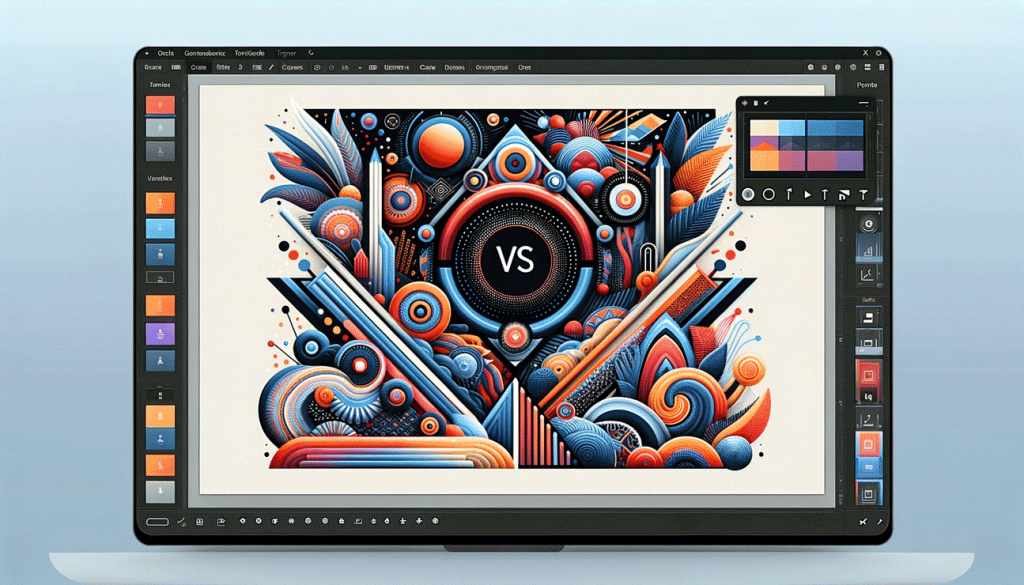
Exporting Presentations to Video
When it comes to exporting presentations as videos, PowerPoint stands out with its ability to convert entire presentations, including animations and transitions, into video format (MP4). This feature is invaluable for sharing presentations across platforms that may not support PowerPoint files.
Canva allows users to export presentations with simple animations as videos, but the process and the level of control over the final video are not as refined as in PowerPoint. This might be sufficient for basic needs, but PowerPoint offers a more comprehensive solution for video exports.
Exporting Presentations to PDF
Both Canva and PowerPoint offer the ability to export presentations to PDF format. Canva maintains the visual integrity of the design well in the PDF format, making it a good option for printable presentations. PowerPoint also generates high-quality PDFs, and its advantage lies in the ability to customize the PDF output in terms of layout and compression settings.
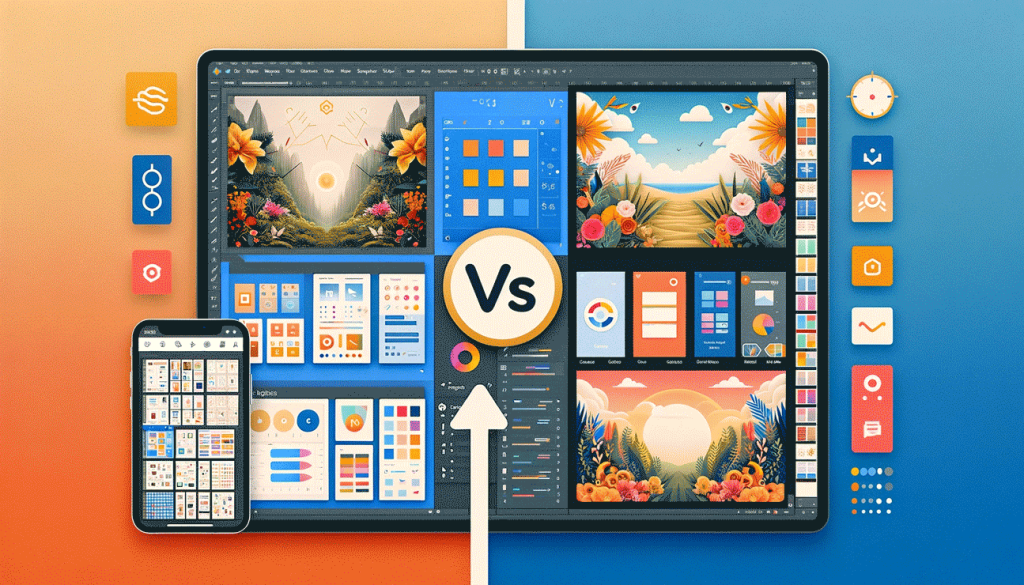
Using Advanced Graphic Elements such as 3D
For advanced graphic elements, such as 3D models, PowerPoint has more to offer. It supports 3D models and even allows users to animate them within presentations. This feature is particularly useful for educational or professional presentations requiring a high level of detail and interactivity.
Canva lacks native support for 3D elements, focusing more on 2D design. Users looking to incorporate sophisticated 3D graphics will find PowerPoint more accommodating to their needs.
Artificial Intelligence
Both platforms are incorporating artificial intelligence (AI) to enhance user experience, but in different ways. Canva uses Canva Magic AI for design suggestions, photo editing, and to streamline the design process. This is particularly helpful for users without extensive design experience.
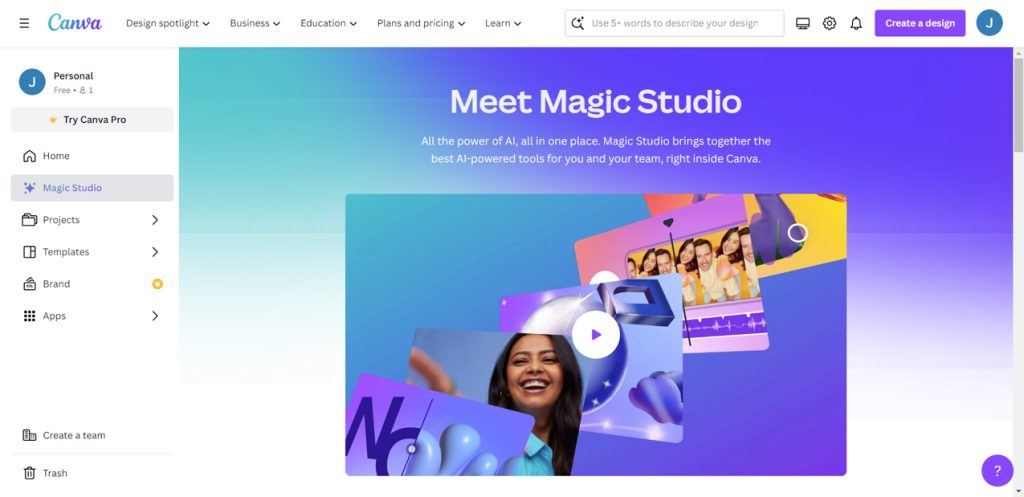
PowerPoint has integrated AI in several aspects, including design ideas, automatic slide layouts, and even real-time translation and subtitles during presentations. Now, PowerPoint has incorporated Copilot.
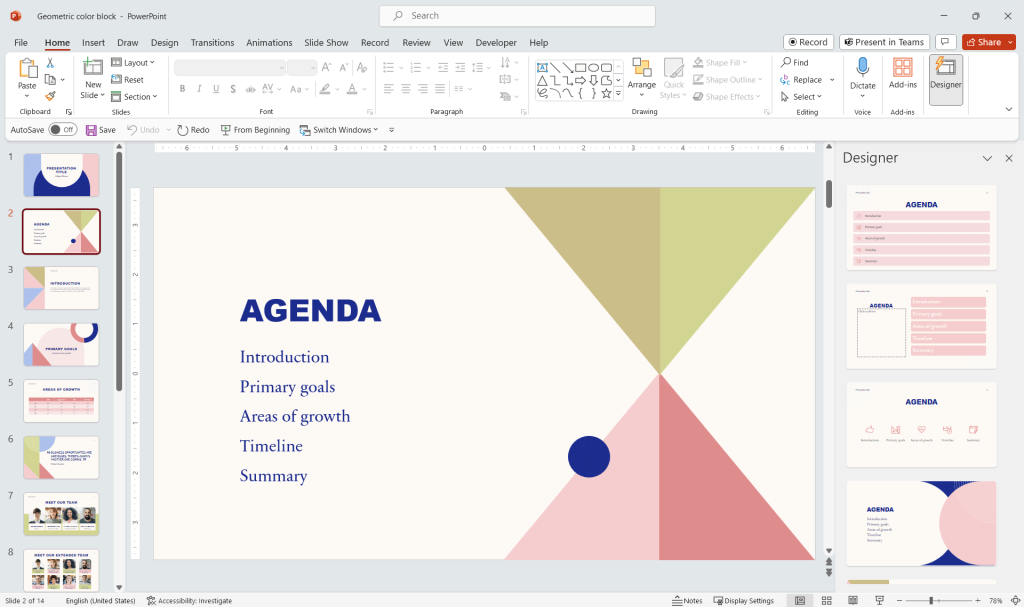
In PowerPoint, another great tool leverange AI is the PowerPoint Designer. The PowerPoint Designer feature uses AI to generate design ideas for your current layout.
Additional features
Both, PowerPoint & Canva offers a wide range of features for diverse purposes.
While PowerPoint focuses in presentations, Canva integrates it Editor with other tools enabling more than just presentations. For example, the Magic Switch allows you to convert a presentation to a document, and apply other modifications on the fly with the content that you already have.
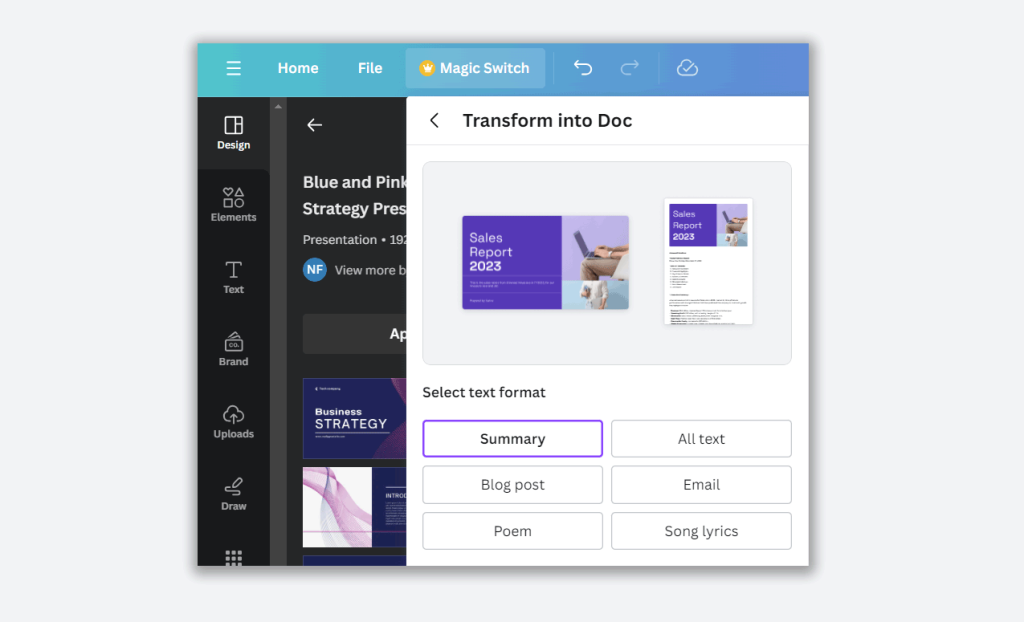
Transforming a presentation to a document can be something useful for presenters who want to create a summary, or repurpose a content into a different format, for example those who want to repurpose a presentation as a blog post.
No, Canva does not have PowerPoint templates, as it focus in generating templates for their own product and platform. However, if you want to use Canva PowerPoint templates, we recommend you to check the PPT templates provided by SlideModel and how to use Canva and PowerPoint for presentations.
Yes, the Pro version of Canva allows you to export the Canva presentations to Microsoft PowerPoint. However, if you want to take advantage of the full features available in PowerPoint (3D models, Animations, Transitions), consider using presentation templates that are fully compatible with Microsoft PowerPoint.
Conclusion
The choice between Canva and PowerPoint depends on your specific needs. Canva is ideal for quick, visually appealing presentations with minimal effort. PowerPoint, in contrast, is suited for more detailed and professionally oriented projects. Consider your level of expertise, the complexity of your presentation, and collaboration needs when making your choice.
We will send you our curated collections to your email weekly. No spam, promise!
