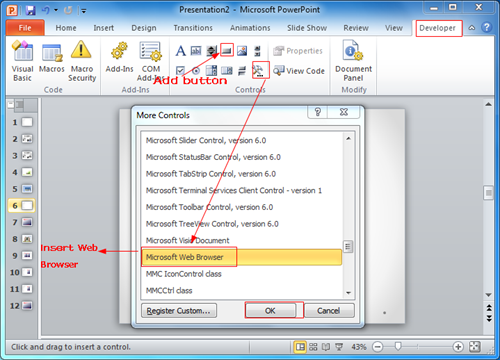Browsing Webpage directly from a PowerPoint Slide
Ever faced with a situation where, you had to showcase a live website within your presentation? It’s extremely useful if you are giving a investor presentation of your web startup or anything related to the web. Instead of screen capping the video of website walk through, you can directly embed the webpage itself. Only a few PowerPoint users are aware of this intuitive features. You can stream or browse a live website right from your presentation slide.
This feature has become popular because of the key task it does i.e., opening a web site within presentation slide. This allows you to present the exact content the PowerPoint presentation. However, you can alternatively use Liveweb for a much quicker insertion.
Most people consider capturing screenshots of the webpages from different angles and insert into the presentation This process it very ineffective and time consuming. So, the better solution to avoid all this hassle, is to use micro web browser which comes pre-installed within MS PowerPoint.
Step 1: Inserting a Micro Web Browser in a Slide
- Select your desired slide and click on the Developer tab.
- Then navigate to “More controls” and choose micro web browser from the popup window.
- Select Micro Web Browser and press OK.
4. Now click on the Button icon which appears after pressing Ok.
Step 2: Adding Code
- Select the button and right click on it.
- Click on “View code” option.
- A new dialogue box will appear inside which you’ll notice following set of lines as a code.
Private Sub GoBtn_Click()
WebBrowser1.Navigate("http://fppt.com/")
End SubStep 3: Adding your own URL
- In the code shown above, you just need to replace the URL with your own desired URL.
- Make sure you enter the URL in double quotes.
- Save the PPT.
Now, you’ll have your desired website opening right inside the presentation slide. This feature is very convenient and saves a lot of time, as it allows you to open website or webpage from within your presentation slide.