Best Tools to Remove Audio From Video
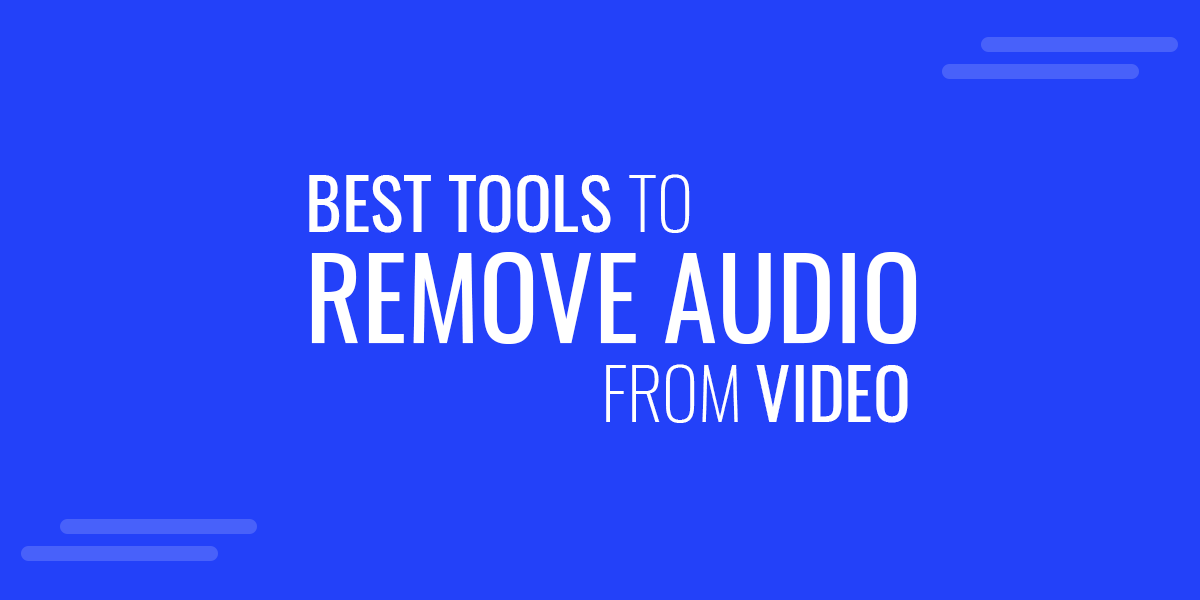
Many video clips are recorded as fillers for a video, where their original audio might be removed to replace it with a voice-over or a background score. There are several tools that you can use to remove audio from video, some of which we have listed in this post.
Why You Might Need to Remove Audio from a Video?
Many people, be it professionals engaged in video production or amateur YouTube bloggers, at times need to edit video clips by removing the audio from the video.
To Replace the Original Audio
One of the most common reasons to remove audio from video is to replace it with a different audio, such as voice over, background music, or audio that is recorded elsewhere.
To Fix the Quality of the Original Audio
Sometimes, the available audio might contain noise and has to be cleaned. This might be done in a different software other than the one used for editing the video. In this case, one might need to replace the original audio with the clean version. Similarly, during interviews, it’s common to connect the collar mic to a recording device and later sync the audio to the recorded version of the video. The original audio is replaced and synced with the one recorded separately.
To Build a Different Narrative from the Original Environment
Changing the audio of the original clip can help create a different narrative than the actual environment of the recorded clip. This is quite common to stylize videos and build a narrative in line with a pre-defined storyboard, be it for a YouTube video, PowerPoint presentation, or a professional video production project.
7 Best Tools to Remove Audio from Video
If you’re looking for a list of the best tools to remove audio from video, we have a list of both simple and advanced tools to help you pick the one that might be most suitable for you.
1. Camtasia Studio (Windows and Mac)
Camtasia Studio is a famous video editing suite that is also commonly used for making tutorials using PowerPoint. You can detach the audio using Camtasia by simply adding the clip to the timeline and selecting Separate audio and video via right-click menu.
2. Filmora Video Editor (Windows and Mac)
Filmora Video Editor is a comprehensive video editing application available for Windows and Mac. One of the many functions you can perform using this premium editing application is to remove audio from video. To do this, simply add a video clip to your timeline, right-click the video and select Detach Audio. This will separate the audio clip from the video on the timeline. You can then edit the audio individually or delete it entirely.
3. Adobe Premiere Pro (Windows and Mac)
Adobe Premiere Pro is a professional video editing suite that is often the first choice for many people engaged in professional video production. However, the app can be extremely complex to use and quite expensive. If you are familiar with Adobe Premiere Pro or have it installed on your computer, you can easily remove audio from video by importing your clip to the timeline, unlink the audio and delete the audio.
4. iMovie (Mac, iPhone and iPad)
iMovie is a proprietary app that comes installed on Apple devices including Mac computers, iPhone and iPad devices. You can use iMovie to remove audio from your video clips by simply adding the videos to the timeline in Mac and selecting Detach Audio to separate and remove the audio clip.
For iOS devices, you can open videos in iMovie, turn off the sound and save the video clip.
5. InShot (Android, iPhone and iPad)
InShot is a mobile app for Android and iOS devices. It is an easy to use movie maker and editor, which among other features, also enables removing audio from video. You can simply open your video clips using InShot, mute and save the audio to remove sound from them.
6. Veed (Online)
Veed is a web app that provides various video manipulation options including the utility to remove audio from video. Simply upload your video to Veed and once it’s uploaded, move the audio slider to turn off the sound and download the version without the sound. You can also use the Clean Audio option to improve the audio quality. Veed is a premium service with a free version that comes with a watermark and supports up to 250MB or 10 minute video projects.
7. InVideo (Online)
InVideo is an online video editor with a free version that comes with a few limitations such as a watermark and 15 minutes video duration. You can remove sound from your videos using this web app by simply uploading the video and turning off sound before saving and downloading it.
Final Words
There are various reasons for removing audio from a video clip, be it to get rid of a noisy clip, to build a narrative or to replace the audio with a pre-recorded clean version recorded using a separate audio recording device. Whatever your reason may be, you can use the above mentioned tools to easily remove sound from your video clips and use them according to need.
