Benefits Of Using The Clock Effect in PowerPoint Presentations
The Clock Transition Effect in PowerPoint switches slides with a clock like hand swiping across the screen. This effect can be quite useful if you are making presentations related to time management, performance, quarterly evaluations and the like. This effect can be used to grab the attention of your audience and to give your presentation a professional look. Like other PowerPoint Transition Effects, you can use the clock effect for all or selected slides (e.g. slides which may be related to time or a yearly quarter).
What Type Of Slides Might Be Suitable For The Clock Transition?
Slides containing pie charts, quarterly evaluations, graphs and other time related data can be quite suitably switched using the clock effect. For example, you can apply this effect with these Countdown PowerPoint Templates or with these Free Time Management PowerPoint Templates. The below image shows the clock effect applied to the Old Clock PowerPoint Template. as you can see from this image, the analog clock seamlessly integrated with the transition effect.
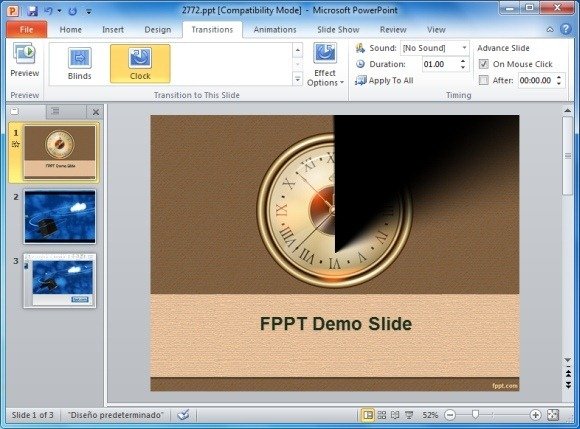
How To Apply The Clock Transition Effect
To apply this effect, simply select a slide, go to Transitions tab and select Clock. You can apply the transition clockwise, counterclockwise or with a wedge like effect from two vertical directions via Effect Options.
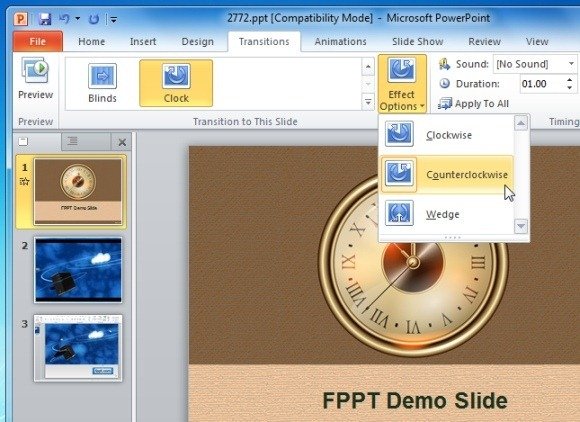
You can find out more about applying this effect from our video demonstration given below.
