Backup And Sync PowerPoint Documents With Google Cloud Connect
Google Cloud Connect is a service by Google that acts as a bridge between Google Docs (Google Drive) and Microsoft Office documents. It adds as a plugin in MS Office applications and provides users with the option to backup and synchronize their documents with the cloud. This enables saving a real-time copy of the document to Google Drive, as it is being edited on your desktop. Other than backing up documents, Cloud Connect also saves Microsoft Office document versions and allows collaboration between multiple users, who can work on the same document simultaneously.
To get started, install Google Cloud Connect for Microsoft Office from the link given at the end of this post. Once done, open a MS Office application such as MS PowerPoint and use the Login option to grant access and connect to the respective office application to your Google account. Once done, click the Google Cloud Connect option and select Google Cloud Connect Settings.

In the new window that pops-up, you can select the Global Document Options (Automatic or Manual Sync), the location to save the files from Google Docs and enable/disable Protected View for your documents that are being synced with Google Docs.
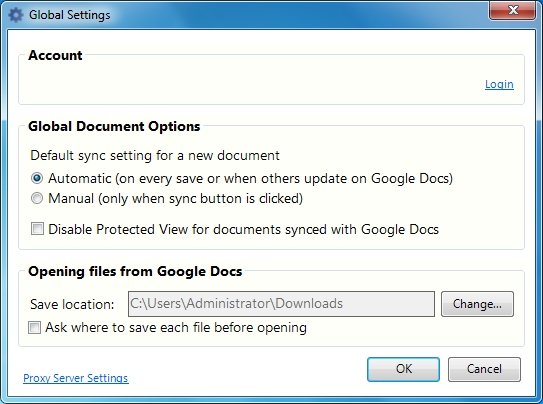
You can change synchronization settings and manually sync documents from the Google Cloud Connect bar. When a document is synchronized with Google Docs, the link to view the document is automatically displayed. You can copy this link, view revisions, embedded Google information and use the Sync Mode to change synchronization settings. Documents can be shared via the Share button (located on the Cloud Connect bar), which opens a Google Docs window containing sharing options. In this example below we have opened Gold PowerPoint Template to create a nice forecast PPT template slide design with Gold Price forecast information and why not also add some exchange rates for currencies. This can be very helpful if you are preparing a FOREX presentation in PowerPoint.
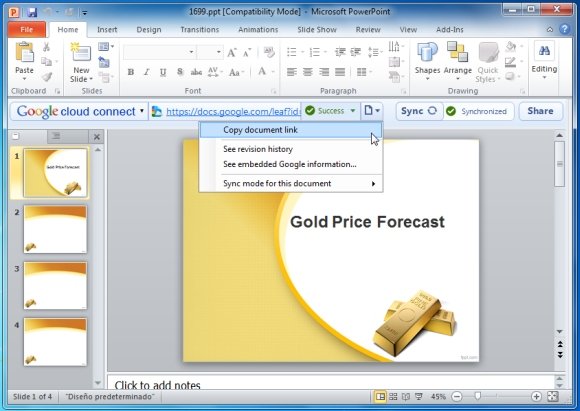
All synced files become instantly available on Google Docs, which enables editing them in collaboration with other Google users via the cloud.

Google Cloud Connect works with MS Office 2003 / 2007/ 2010, running on Windows XP / Vista /7. In case you would like to grab the template that we have used for this post, you can get it here. It is the Golden Opportunity PowerPoint Template from our downloadable collection of Free PowerPoint Templates.
Update:
Google Cloud Connect has been replaced with the Google Drive add-in for Office.
