Picture List Template for PowerPoint
Last updated on February 15th, 2024
Creating an impressive and well-prepared PowerPoint presentation from scratch may be tedious for some. That is why there are many PowerPoint templates available for any purpose, topic or audience. Previously, we brought you a guide about the Continuous Picture List SmartArt in PowerPoint Presentations, this time we are going to discuss a template that allows you to create a visual list to make any presentation look more interesting and attractive.
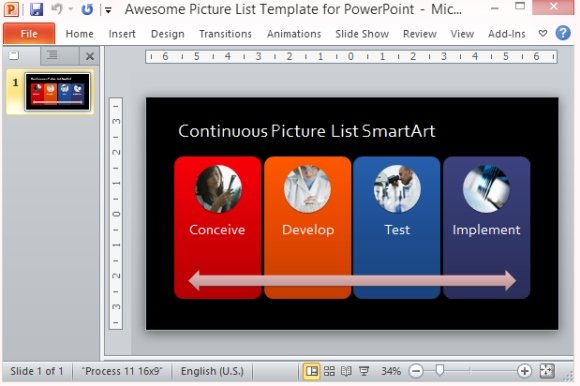
What we will review in this article is the awesome Picture List Template for PowerPoint. This Picture List Template allows you to create a list or sequence that is attractively represented by shapes and images, making your presentation more visually interesting for your audience.
Standard and Multi-Functional List Template for Presentations
This Picture List Template can be inserted into your presentation, whether it is about your business proposal, business plan, project execution process, project tracking, or about science, chemistry, biology, business, finances, or even personal vacation. This template is very flexible and can be used, and reused, for many purposes.
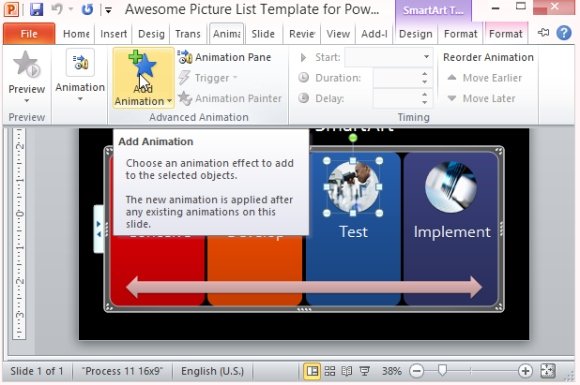
This PowerPoint Slide Template contains four different-colored shapes with round images in each of the shapes. These represent an action, task, stage or step in the process. Going through the shapes is an arrow pointing in both directions to present a continuous process. You can copy or duplicate this template to represent more steps in the process.
Easily Customizable PowerPoint List Template
This Picture List Template for PowerPoint can easily be modified and customized to suit your preferences and your own design. You can change the set of shapes by going to the Design tab on the Ribbon and clicking on the many color themes under Change Colors.
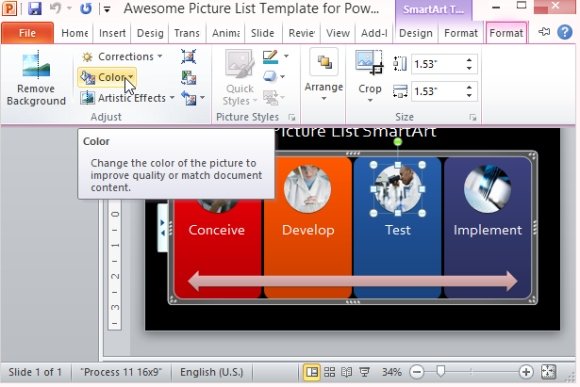
As for the images, you can change them into pictures of your own, like actual processes or stages. You can also change the images into pictures of personnel going to be involved in the steps or execution in a timeline, for example. The fonts and the background can be changed as well to easily blend into your whole presentation.
