Articulate Quizmaker: Create Quizzes, Surveys, and Interactive Assessments
Last updated on November 19th, 2024
Making surveys and quizzes for PowerPoint presentations, e-learning courses and Learning management Systems can be extremely time consuming and laborious. Moreover, even applications like Microsoft Word or InfoPath aren’t always convenient for the job. This is why a specialist application like Articulate Quizmaker can be quite handy. Quizmaker enables easy creation of surveys, quizzes and interactive (gradable) assessments. It is apart of Articulate products and we briefly explained its features in a review of Articulate Studio Pro and Articulate Storyline. While Articulate Quizmaker is a separate application itself, however it is available with both Articulate Storyline and Articulate Studio Pro and you will require installing one of these application suites to get the Quizmaker.
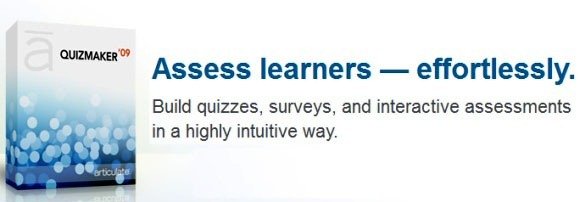
During the installation of the Articulate Studio suite you are given the option to either install all associated applications or you can uncheck a few of the applications that you might not need. As mentioned earlier, Articulate Quizmaker is also available with Articulate Storyline. For the purpose of this post we will only explore the features of Articulate Quizmaker.
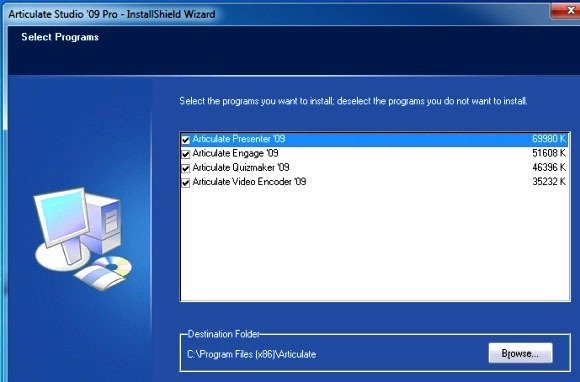
Create & Save Quiz Templates
When you launch Quizmaker you are given the option to either create a new quiz from scratch or to load a previously saved quiz template. Alternatively, you can also rely on the free Quiz PowerPoint templates for presentations. Saving quiz templates can help you edit old ones to create similar quizzes with new questions without starting over from scratch. To aid the quiz making process you can also click the View Tutorials option to see helpful tutorials about Quizmaker from the Articulate website.
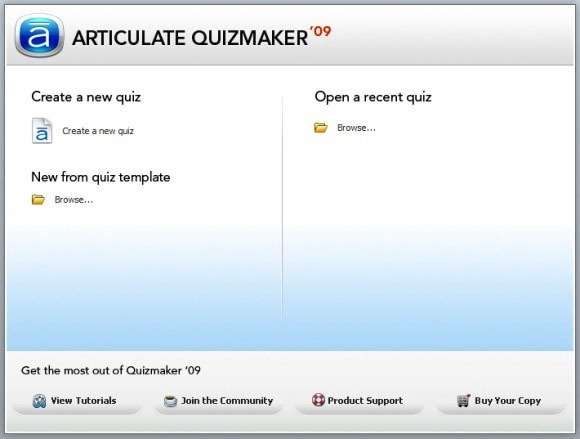
Create Graded Quizzes Or Surveys For A Variety of Purposes
With Articulate Quizmaker you can create graded quizzes or surveys for your PowerPoint presentations, build online tests for your Learning Management System, create computer generated surveys for taking the opinion of a target group and automatically grade your students after they take a test (online or offline). It is worth pointing out that the Articulate Studio and Articulate Storyline suites come with many complimentary applications that can help you easily integrate your quizzes in a PowerPoint presentation, make them available for your audience and create computer based tests or surveys for students, job applications and the like.
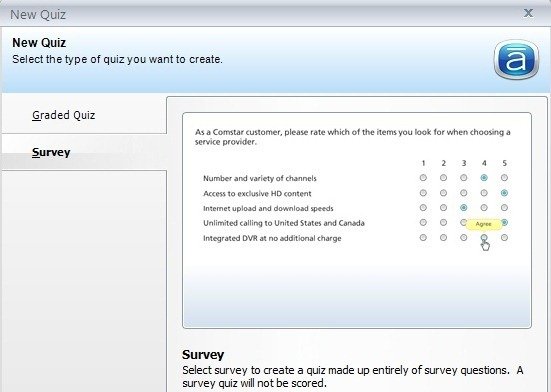
When you select an option to create a survey or quiz, you are provided with a wide range of options to further refine your category. For example, if you select the Graded Questions option, you are given the choice to create True/False, Multiple Choice, Multiple Response, Fill in the Blank, Word bank, Matching Drag and Drop, and various other types of quizzes.

Create Engaging Quizzes And Surveys With Multimedia Content
After you have selected your quiz type, you can add questions, answers, configure grade settings and even add images or Flash videos.
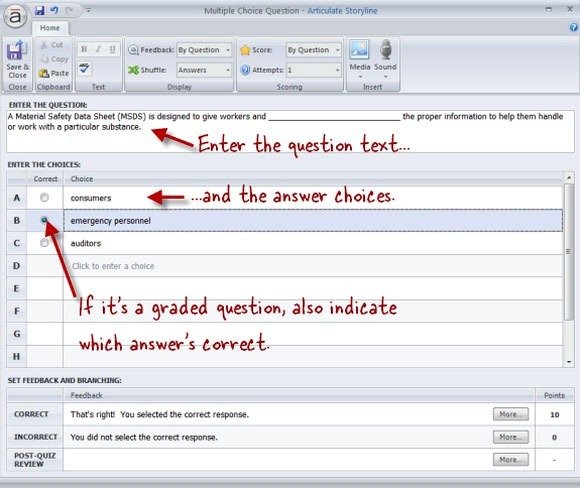
If you are using gradable quizzes, the end user who takes your test can view his/her test results after the quiz is over. All grading settings can be configured from the self explanatory Ribbon UI of Articulate Quizmaker. You can also refer to the online tutorials at the Articulate website for detailed guidelines.
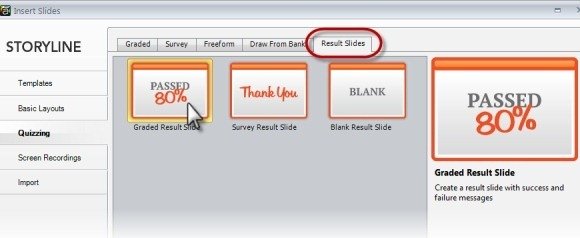
To find out more about Articulate Products and the Quizmaker, see the link given below. You can also learn more about other Quiz Maker tools with different types of quizmaker online and offline.
