Another Way to Play a PowerPoint Slide Show in a Window
Recently we have seen how to open a PowerPoint slide show in a normal window that is resizable and very useful to share online and make screencasts using PowerPoint or remote meetings if you don’t have a secondary monitor nor don’t want to play it in full-screen mode.
Today we will see another way to launch the slide show in a window instead of full-screen monitor. For this purpose, we will customize the ribbon and add a command.
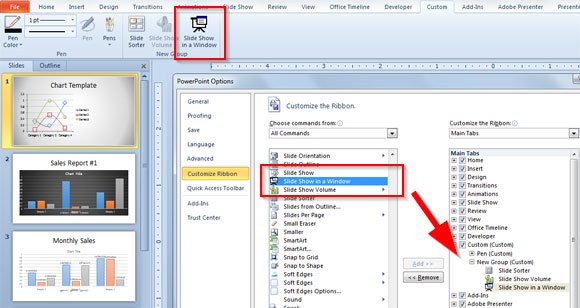
Right click on the PowerPoint ribbon and then click Customize the Ribbon. Here you will need to choose All Commands in the top combo box, and then look for Slide Show in a Window. Add it to any custom group and then save the changes.
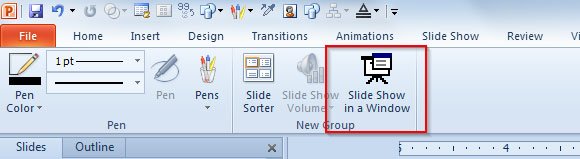
Now you will see this button available in the custom group where was added. As soon as you click there, the slide show will be opened in a resizable window instead of the full-screen mode. Now you can start recording your screencasts or sharing the PowerPoint presentation window in TeamViewer, GoToMeeting, or any other free webinar tool.
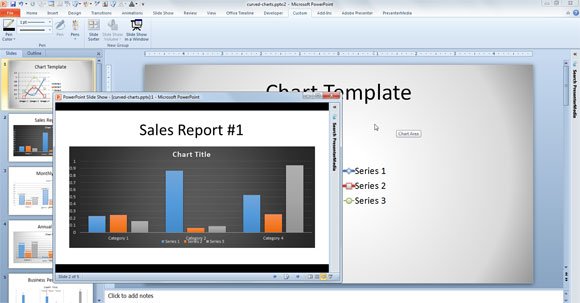
In the example above you can see that we have opened the presentation slideshow in a window instead of full screen mode.
Here is a quick tip: If you want to add multiple windows and one for the slideshow while you can see or edit the presentation when the slideshow is playing, then you can do that by creating a new window for your active presentation. You are safe to use this tip in PowerPoint 2010 and 2013.
