Using Animoto to Create Videos & Presentations
Last updated on March 27th, 2024
Footage recorded via digital cameras and smartphones can often go unused as many people lack video editing skills. However, there are web services like Animoto that can help you convert your video clips, photos and other types of digital media into video stories and presentations. Using Animoto is as easy as making PowerPoint slides.
Create Videos using Easy to Edit Video Templates
Animoto is a video presentation maker tool that provides a wide variety of options for converting digital media into video presentations, video slideshows, promotional videos, tutorials, wedding or birthday videos, event recap, seasonal promotion, photo story, and the like. You can use Animoto as a presentation maker even if you have no knowledge of video editing tools.
You can start editing your digital content by using a video template or by starting from scratch to design your video presentation. The available video presentation templates come in different categories to help you pick the right one for the job.
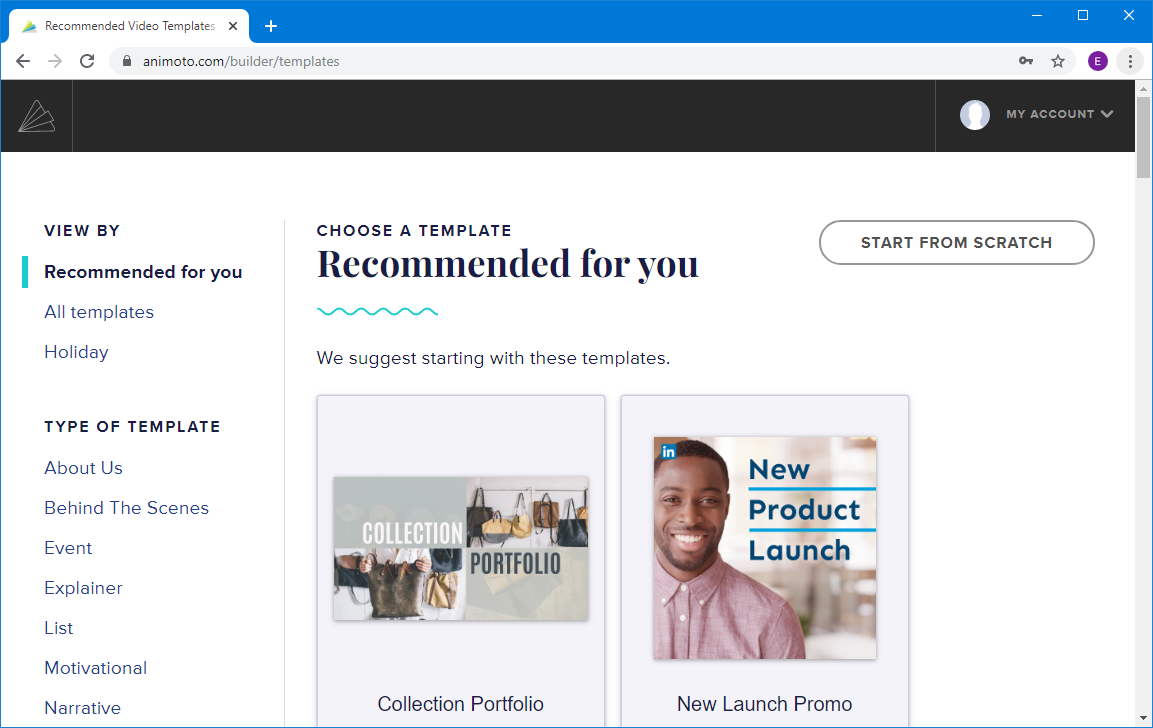
Create Video Blocks with Animoto
Animoto provides various blocks which make up your video. You can edit the sample blocks and add new ones to create your video. These blocks come with various types of handy features to help you upload and manage your added content.
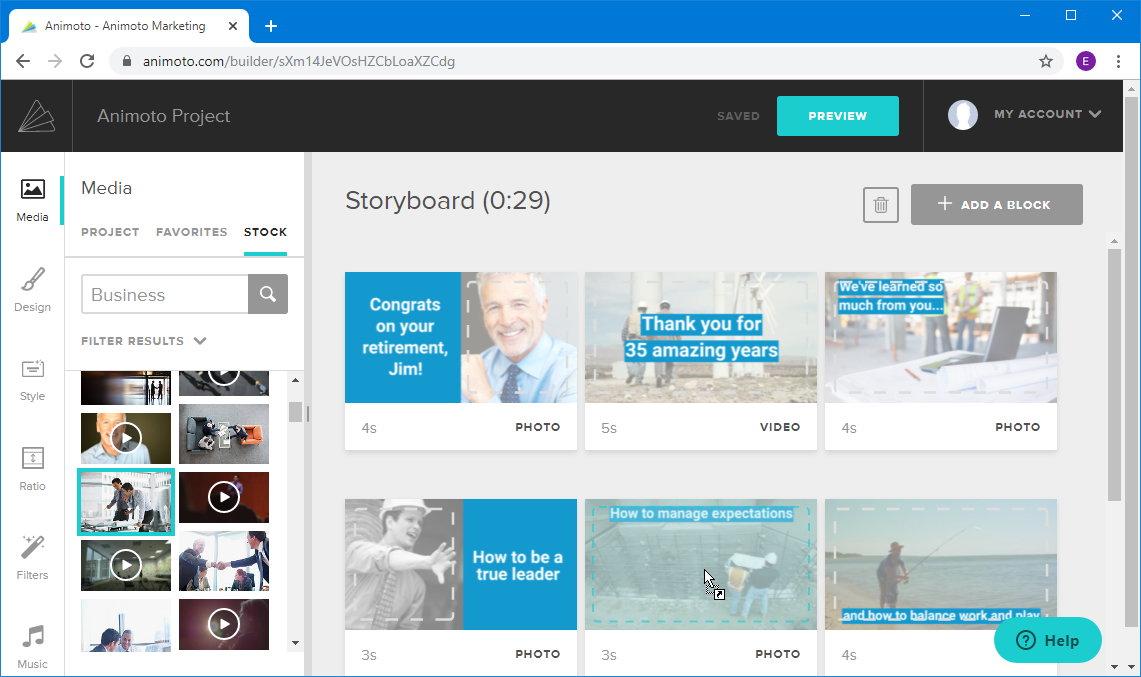
When designing your blocks you can add a video clip, photo, collage, text, quote, logo or create a photo burst.
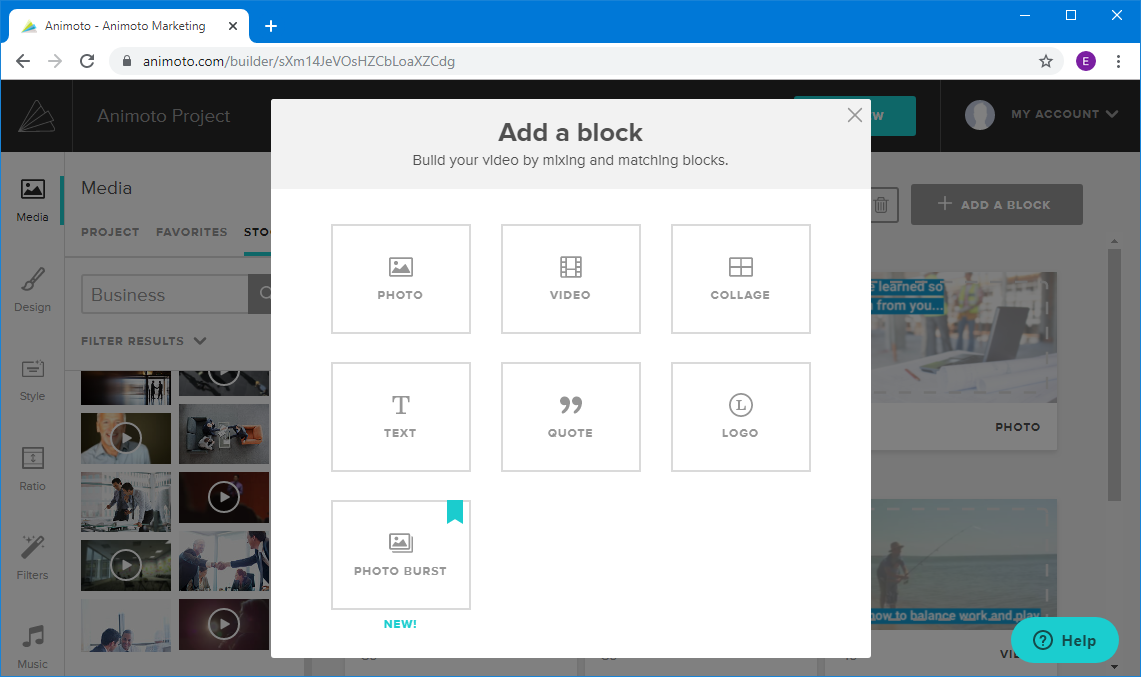
Edit Blocks Like PowerPoint Slides
You can edit the added content using the various scaling options to adjust your added media with ease. Making blocks in Animoto is pretty much like creating PowerPoint slides.
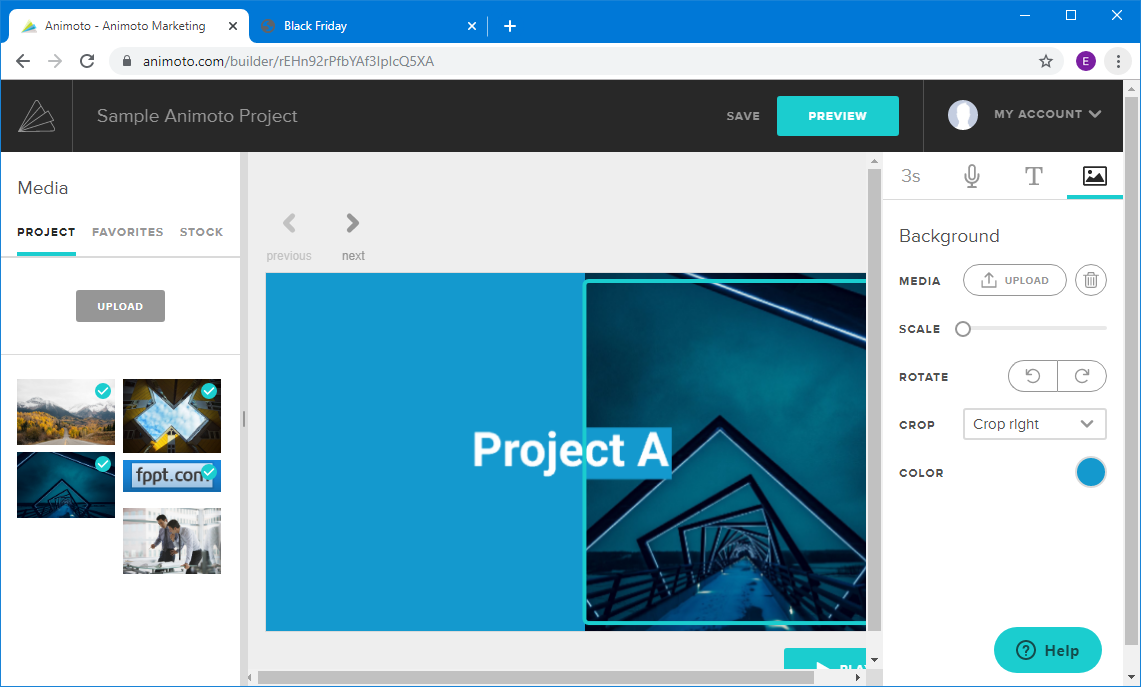
Add Subtitles, Filters, and Music in Animoto
You can add music to video, subtitles and use a filter to give your video a special look. There are music tracks available at Animoto that you can search and use. Similarly, Animoto also provides stock images and handy video effects to stylize your videos.
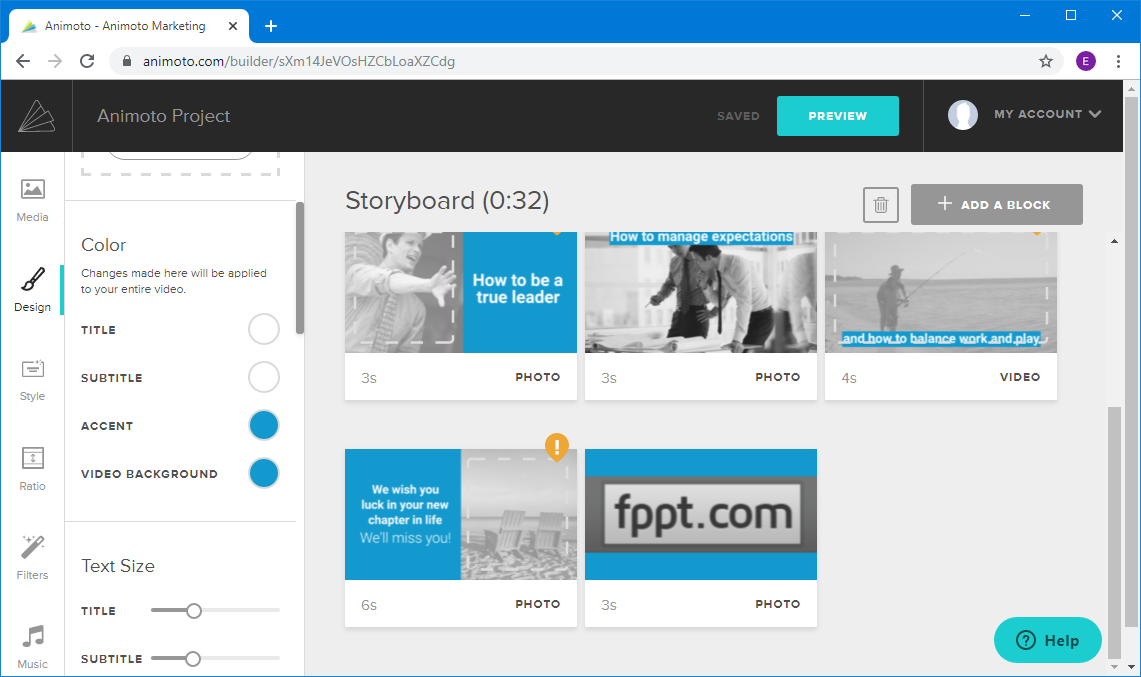
Once your video is ready, you can preview and publish your videos. From Preview, click Produce to start finalizing your video.
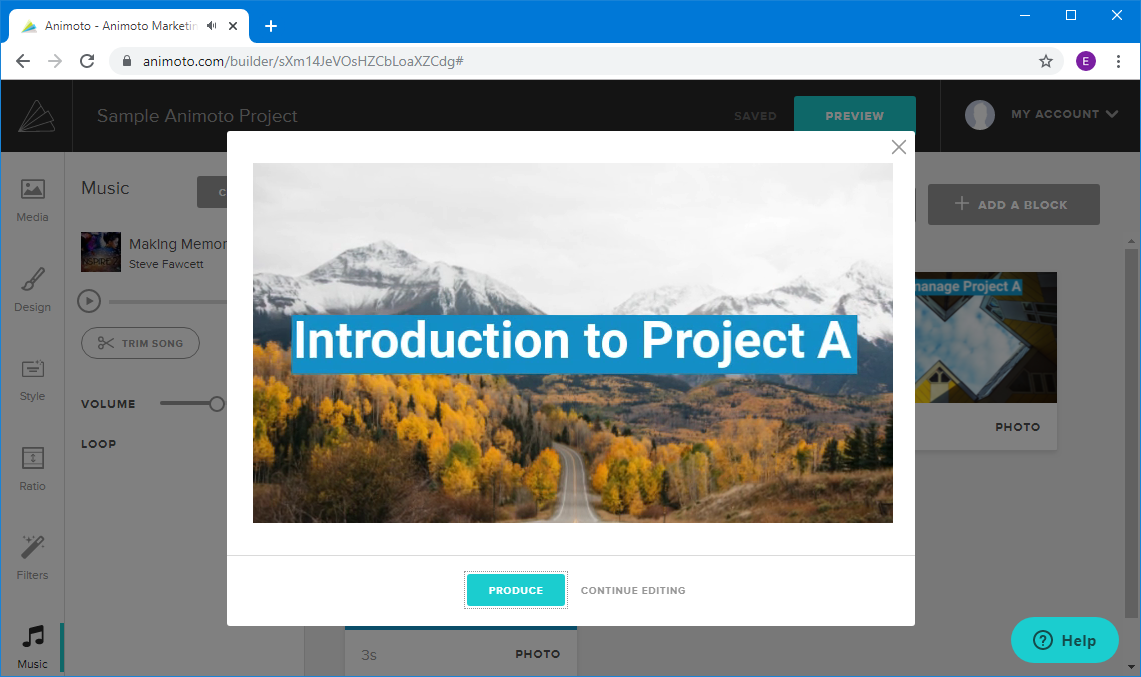
During this step you will be asked to pick a video title and to configure video settings.
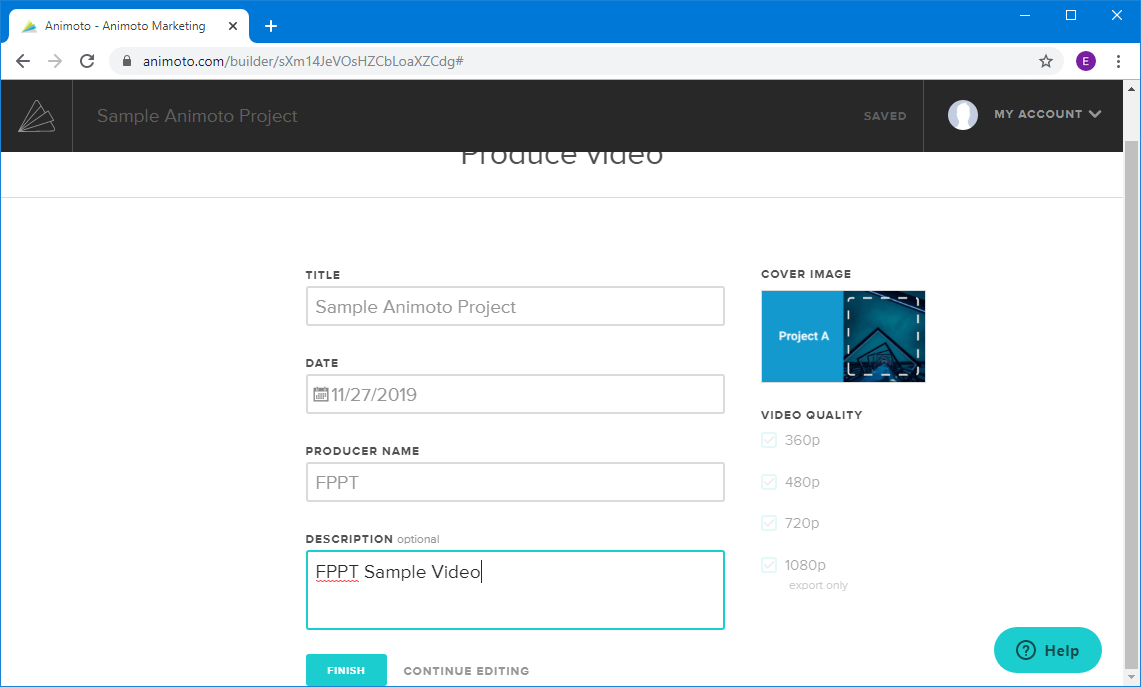
Videos created with Animoto can be shared via direct link, social media, exported to YouTube or added to a website using an embed code. You can also download your videos or play them directly via Animoto.
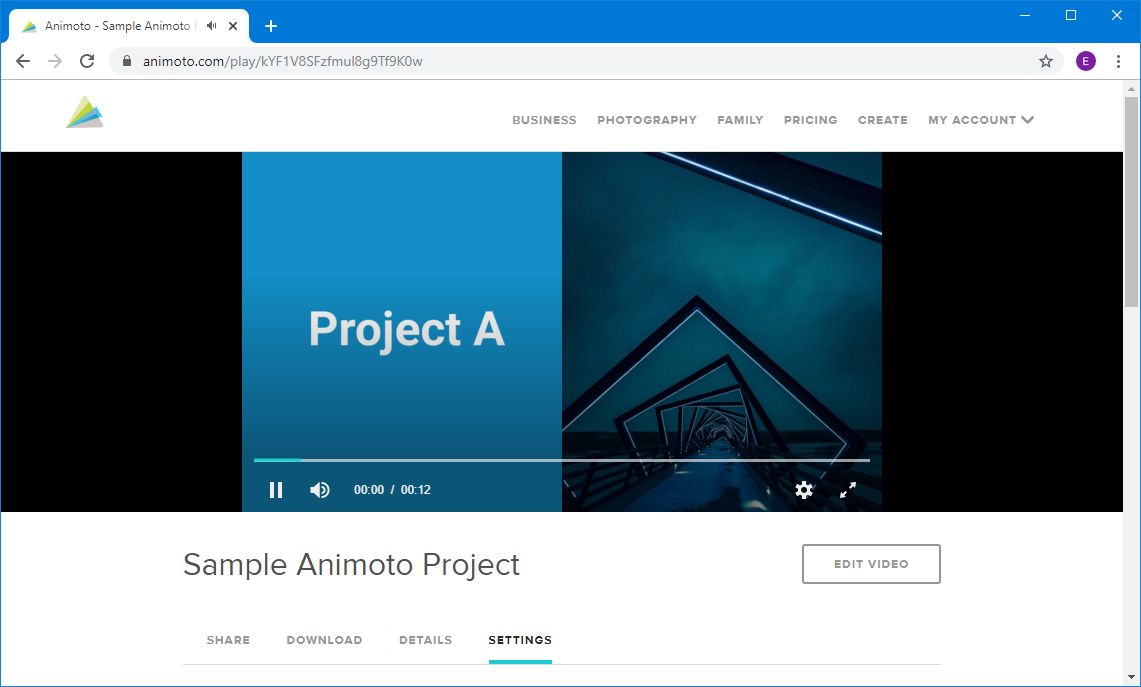
Creating a Video with Animoto (Video Tutorial)
Here is a video tutorial which shows you how to create a video with Animoto.
Animoto is a premium service which offers a Personal, Professional and Business account. You can also test Animoto as a free video editor on a 14-day trial basis.
If you don’t want to use Animoto to create your videos, you can still use other tools or even AI presentation maker to create presentations and high-quality video. Other software like Renderforest also offers alternatives to create videos from your presentations, or you can create your own videos exported from PowerPoint.
