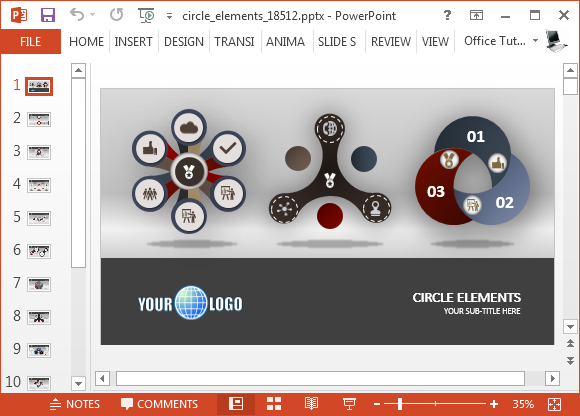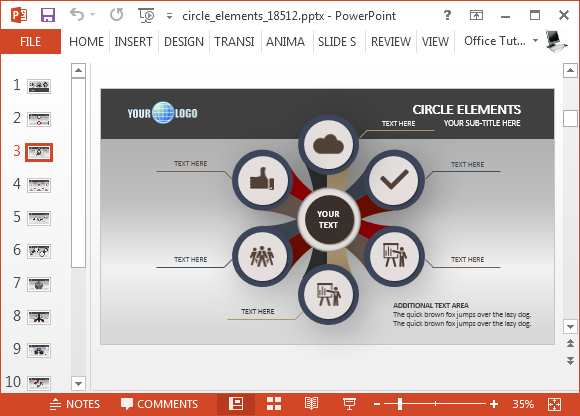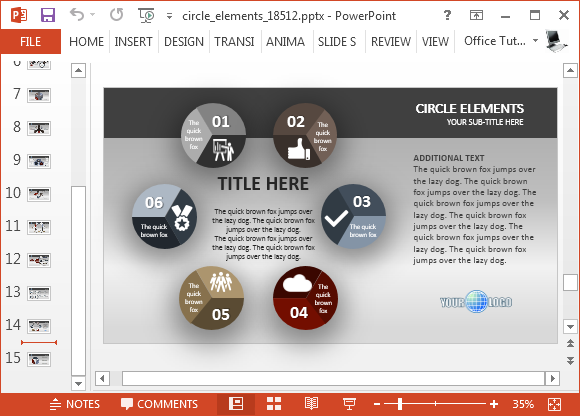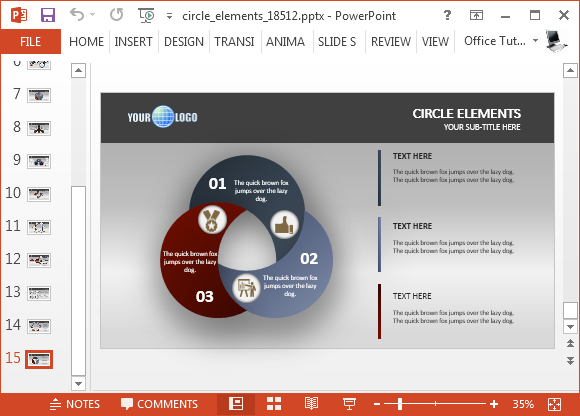Animated Circle Diagram Infographic Template For PowerPoint
Circle Elements is the name of an infographic template for PowerPoint with editable circle diagrams. A circle diagram can be used for a number of topics tied to business, economics, the ecosystem, etc. The slides in this circle themed presentation template provide attractive sample diagrams which can be used as per your needs for making professional looking diagram slides.
Infographic Circle Diagrams
There are two main features of this template. The sample slides are circular in nature and present perfect layouts for making infographics. While you can also use them for making regular slides, you can make the most out of the given layouts by presenting your information as infographics.
The slides are a mix of standalone diagrams which you can label and mix with your own icons and images as well as slides where you can add more text, while making use of the layouts for aesthetic purposes. The title slide depicts three types of diagrams which float upwards when played in slide show mode. The remaining 14 slides provide a number of infographic style layouts with circle diagrams and some minimalist sample slide designs. The latter are more suitable for making text-heavy slides.
Illustrate Cycles using Circle Elements
The circle like elements can be used for illustrating cycles. There are sample icons within slides which are easily replaceable. You might want to replace or remove some icons to ensure that the circle elements remain consistent with your specific topic. You can not only use the entire template for making your presentations but even cut specific elements to add to your existing slides of an ongoing presentation.
The slides have been designed in a very generic fashion, which can enable presenters to convert the sample content for any topic, be it finance, business, marketing, sales, environmental issues, biology topic, math, etc.
This template load circle elements in animated form. If you are using the whole or part of the template in its original form, you might want to run your slide show to preview how your slides appear with the default animations. To edit the default animations, see the Animations Pane via the Animations tab.
Go to Presenter Media – Animated Circle Elements PowerPoint Template (Standard)
Go to Presenter Media – Animated Circle Elements PowerPoint Template (Widescreen)