All You Need To Know About Apple’s AirDrop
Apple’s AirDrop is one of the best features offered in iOS 7 with the help of which the users are provided with an opportunity of sharing files with various other Mac users exclusively with the ones having Lion with Wi-Fi enabled. It has proved to be the most expedient option for data sharing with the acquaintances in any close propinquity.
Apple has introduced his feature called AirDrop in every iPhone 5 model, the iPad mini, 4th generation iPad as well as 5th generation iPod touch too though iOS 7. For using contacts the users is required to have a valid iCloud account and if you have one you can pursue the most swift and convenient data sharing in your proximity.
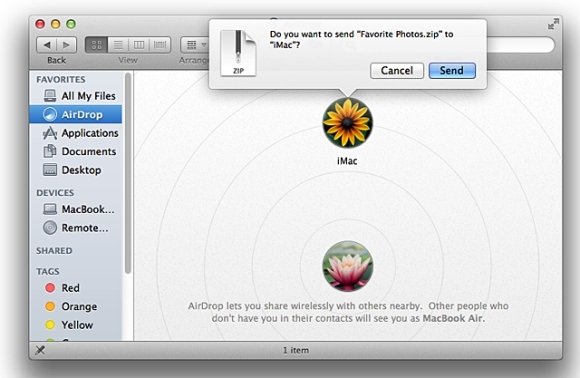
Now the AirDrop feature offered in Apple iOS 7 has been upgraded so as to let you share contact cards through Contacts app, photos in the Photos app, notes in the Note app, media listings in iTunes, app listings on the App Store, stations in iTunes Radio and URLs in Safari and a lot more really hassle free.
Configuring AirDrop
AirDrop is really simply to use but there are a few settings that the user need to customize to get benefited at the fullest. Simply tap on AirDrop in the Control Center of iOS 7 and select whether your device is discoverable to no one, just your contacts only or everyone. If you wish to use “Contacts Only” setting then first you need to log in to your iCloud account. Always remember that if you are using iOS device with some restrictions enabled on it, the all new iOS 7 features a new restriction for disabling AirDrop that usually dominates the Control Center settings.
Double Wireless Requirement
Do you know how this latest feature AirDrop actually works? Well, both Bluetooth and Wi-Fi are required to be turned on your iOS device and it is generally assumed because Apple is using an approach which is quite similar to the one enabled through Bluetooth 3.0 + HS. It is the highly productive technology that permits two devices to make use of Bluetooth for establishing a direct and secured connection for data transferring to Wi-Fi for better and swift and quicker performance.
AirDrop’s Immaculate Usability
In order to use AirDrop, simply tap on to the Share button while viewing the data you would want to share in AirDrop. It can be seen immediately, the entitled devices in the AirDrop area of the sharing sheet that emerges on the screen. You can see the name of devices and image ready for sharing and select any you wish to send the data by simply tapping on the name and request to accept is sent. After the other receiver accepts the request, the data is shared and sent to the other person’s device then a dedicated app is launched which is used to handle the shared data.
