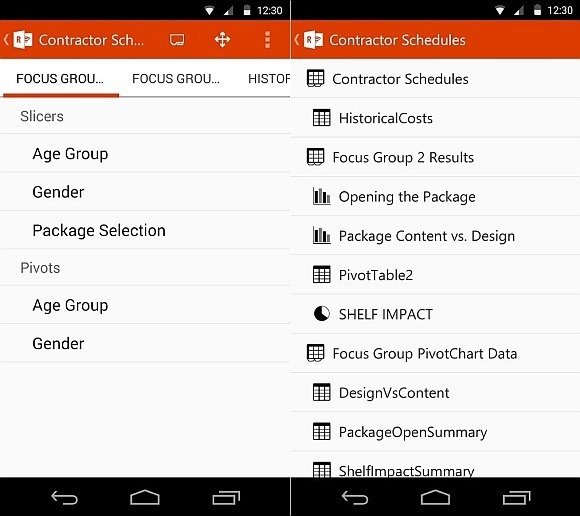All About Office Remote For Android By Microsoft
There have been a number of apps on Google Play which allow using an Android device as a remote for PowerPoint. Recently, Microsoft released an official app which allows doing the same. Just like the MS Office app for Android, it seems that Microsoft is trying to catch up with competitors who have been milking its Office suite to their own advantage, such as Android app developers providing MS Office compatible apps for Android and other mobile platforms.
Control PowerPoint, Excel and Word with Office Remote for Android
Office Remote for Android can help you control your PowerPoint slides, Excel worksheets and Word documents on a PC using an Android device as a remote. You will require the PC version of the app to be installed on your computer, as well as the Office Remote app running on your Android device.
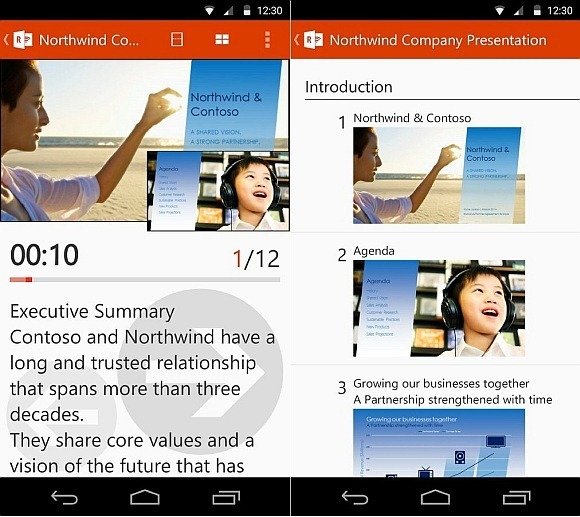
Office Remote Features:
In case you are wondering what exactly can this app do for you, check out the feature list given below:
PowerPoint: You can view current slide, get next slide preview, play or pause audio and video files, view your speaker notes on Android and view your presentation timer and slide numbers.
Word: You can jump to headings and comments, scroll screen and paragraph lines up/down and control zoom level.
Excel: You can change worksheets using swipe, use filters, PivotTable and Slicers, jump to objects in your worksheets, move up/down your Excel sheet and control zoom levels.
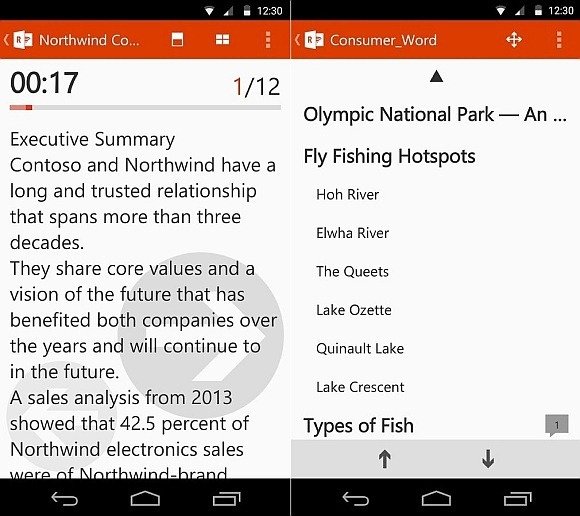
Office Remote Requirements
First off, make sure you have the requirements covered for turning your Android device into a remote for MS Office applications. You will require:
- Office Remote app for Android
- Office add-in for remote PC setup
- Office 2013 (the app does not support Office 2013 RT or older version of Microsoft Office)
- Bluetooth on your PC (make sure your PC and Android deice are paired)
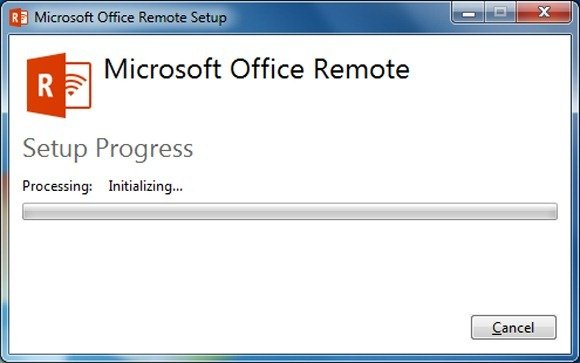
Turning your Android into a Remote
Step 1: To control MS Office apps remotely, make sure that Bluetooth connection is established between your Android device and PC.
Step 2: Go to your MS Office app (e.g. PowerPoint 2013), head over to the new tab by the name of ‘Office Remote’ and click ‘Turn On’.
Step 3: Now, go to your Android app and begin using your mobile device as a remote. For example, you can choose the PowerPoint file and select ‘Start Presenting’ to launch your presentation.