Adding The Ripple Effect In PowerPoint Presentations
Sometimes the best way to start your presentation is with a ‘Ripple’. Among the various PowerPoint Transition Effects, the ripple effect can be used quite freely across slides; to add a water like ripple transition to your presentation slides. Below are some tips for using the Ripple Transition Effect effectively in PowerPoint presentations.
How Can The Ripple Effect Make Your Slides Attractive?
Water-related images can have a pretty refreshing impact on the viewer. Water naturally gives a serene feeling which can help a presenter relax the audience, even if it is a transition effect. In other words, you can combine water-related images or PowerPoint backgrounds with the ripple effect to relax your audience. For example, the Rainwater PowerPoint Template (shown below) can be used for presentations related to the weather, environment, rain and its effects, etc. using the ripple transition with such a template can significantly enhance your presentation. You can use the Ripple Transition with many of our Free Water PowerPoint Templates.
Note: You may have to save your presentation from PPT to PPTX format to enable all transition effects.
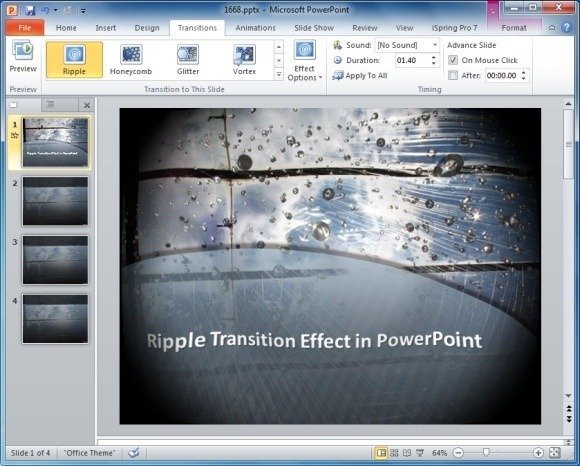
How To Apply The Ripple Transition Effect
You can apply the Ripple Transition by via the Transitions tab. Once selected, you can choose a direction to display the effect using Effect Options menu, which enables adding ripples from Bottom-Left, Bottom-Right, Top-Left, Top-Right and Center of the slide.
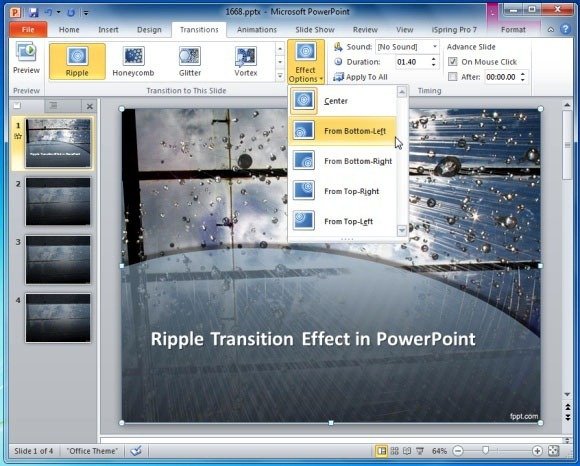
You can find see a demonstration for applying the Ripple Transition Effect in PowerPoint presentations from the video given below.
