Adding callouts in your PowerPoint presentations
Either if you are creating a PowerPoint template or just designing your final PowerPoint presentation you can create bubbles for conversations or callouts in your slide to highlight any important text or concept or as speeches boxes in PowerPoint. Here we will show you how to create callouts for PowerPoint.
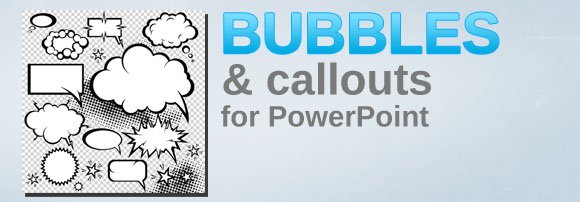
1. Create callouts (bubbles) in PowerPoint using shapes
Microsoft PowerPoint comes with a built-in callout shape that you can use. In order to use the callouts or bubbles in your slides you need to insert the shape.
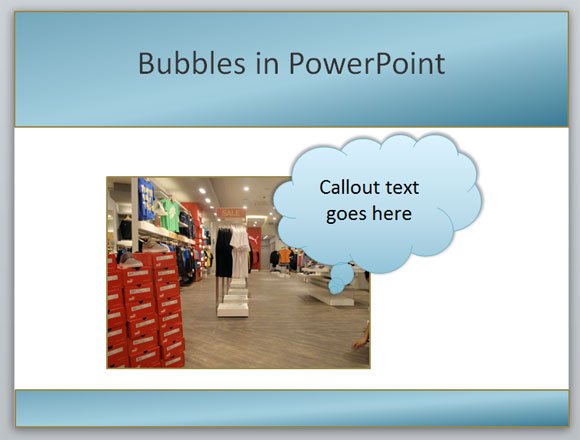
2. Design your own callouts in Photoshop or any other editing tool
You can download brushes for Photoshop or vectors for Illustrator that include callouts and you can then export the callout design as an image for PowerPoint. Although this may not be the desired way to insert callouts in PowerPoint, by using this method you have the flexibility to design your own callouts or bubbles. In Photoshop you can also draw your own speeches boxes using elliptical Marquis tool or cloud filter.
3. Download callout images and insert into PowerPoint
Alternatively to method 2 there is also another method that you can use to insert bubbles in PowerPoint. You can download PNG images with bubbles or callout and keep the transparency to insert a transparent callout image into your PowerPoint slides.
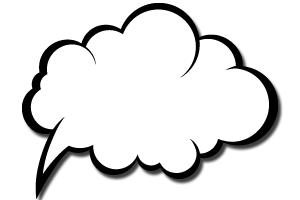
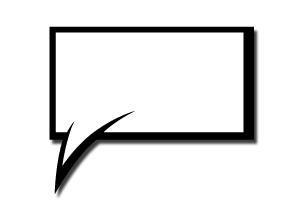
These examples above are just two examples of comic bubbles that you can download and use with transparency and show for your PowerPoint presentations. There are also other free PowerPoint templates that you can download including bubbles, like bubble PowerPoint template or conversation PowerPoint templates.
The applications for these callouts can be completely different, for example you can use callouts for business conversation PowerPoint presentations or just someone on the phone, you can create nice looking presentations with callouts and expressions to spread the message.
