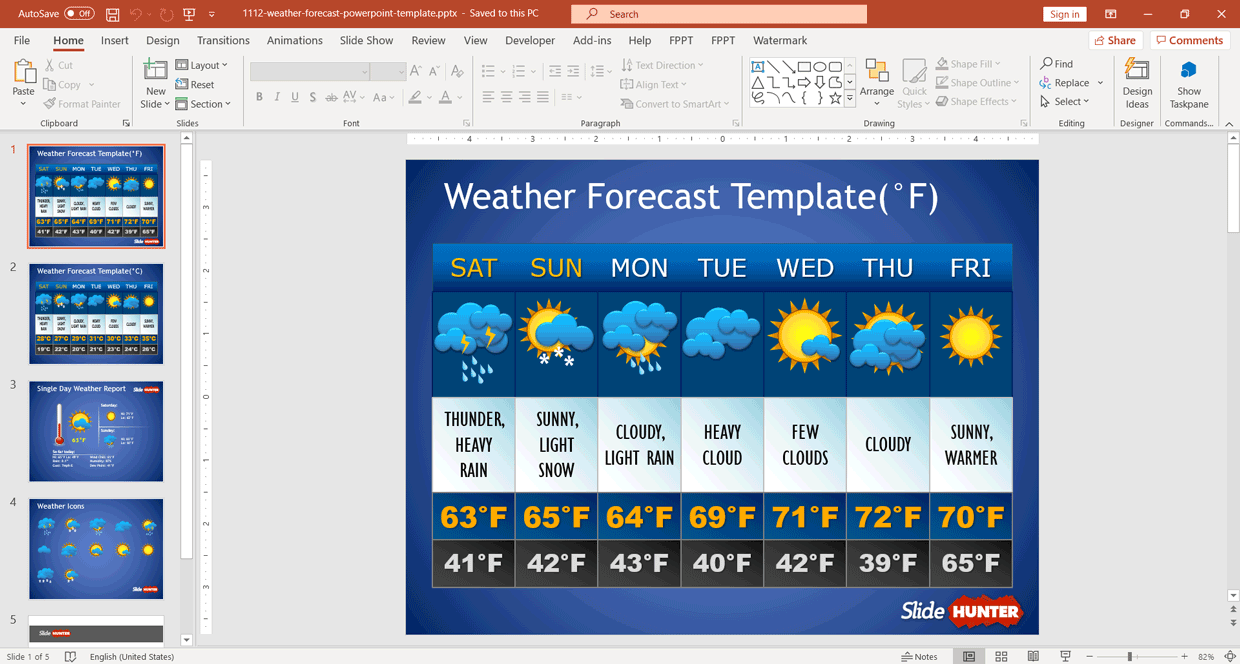Add Weather Forecast to PowerPoint Presentation
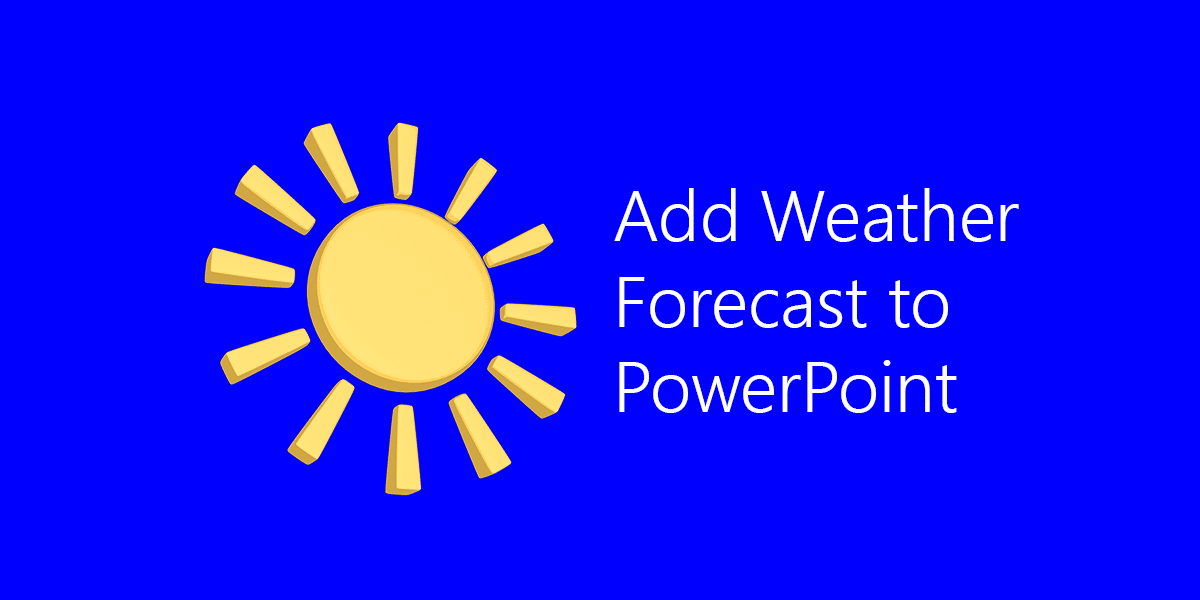
Weather forecast can be embedded in PowerPoint presentations and this is something present in one of the lessons available in Microsoft in Education and Lesson plans. You can take a look at Meteorologist for a Day. Here you will learn how to gather information from Weather.com and embed the weather forecast in a PowerPoint presentation template that is provided for free and can be downloaded from Weather PowerPoint template.
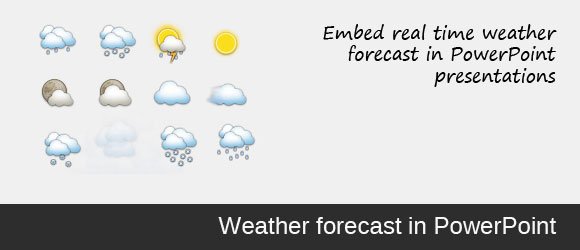
From this lesson we can learn how to embed the following information in a weather report.
Gather data for your weather report. Be sure to include:
- Current conditions
- Temperature
- Humidity
- Wind
- Precipitation
- Current Doppler image
- 5-day forecast
However, sometimes we need to embed real time weather and forecast information in PowerPoint so we can show real time forecast information to the audience.
How to embed real time weather in PowerPoint?
For live updates you can download and install a free PowerPoint addin named LiveWeb which let you embed webpages in your PowerPoint presentations. If you have security restrictions in your organization then this method may not be ok for you, in this case you can try a different alternative or even use a static weather information. This method requires Internet connection in order to display the web page. We will use LiveWeb to gather information from a publicly available weather forecast and prediction website like weather.com and then display the webpage in the PowerPoint slide.
Once you have installed the plugin, you can insert a new web page. Look for this dialog and add the URL for the weather information page that you want to embed.
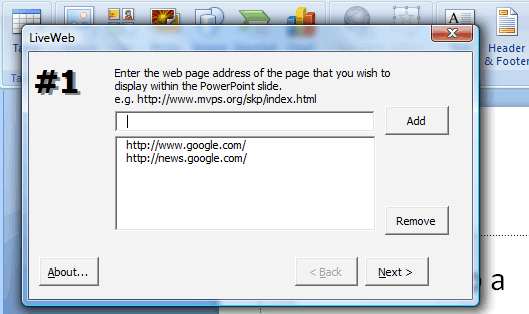
From weather.com you have many options. For example you can use the Weather API that has a monthly fee or you can embed a webpage.
If you want to embed the full web page, look for a city weather like New York weather and then copy the URL and paste it in the dialog above.
https://www.weather.com/weather/today/New+York+NY+USNY0996
Then you can choose where to display the weather page in your slide.
Using Google Weather API
Another interesting approach to embed real time weather report in your PowerPoint presentation templates and backgrounds is to use the Google Weather API that is free. You can use this API however in this case we’d get an XML as an output so we need to process this result from Google Weather API and then embed it into the slides. A possible approach is this one suggested by vba2vsto which explain how to use or parse XML in PowerPoint using VBA.
When you query this URL: http://www.google.com/ig/api?weather=new+york,ny
This will return a XML output like the following:
<xml_api_reply version="1"> <weather module_id="0" tab_id="0" mobile_row="0" mobile_zipped="1" row="0" section="0"> <forecast_information> <city data="New York, NY"/> <postal_code data="new york,ny"/> <latitude_e6 data=""/> <longitude_e6 data=""/> <forecast_date data="2012-02-28"/> <current_date_time data="2012-02-28 16:51:00 +0000"/> <unit_system data="US"/> </forecast_information> <current_conditions> <condition data="Clear"/> <temp_f data="45"/> <temp_c data="7"/> <humidity data="Humidity: 37%"/> <icon data="https://cdn2.free-power-point-templates.com/ig/images/weather/sunny.gif"/> <wind_condition data="Wind: N at 0 mph"/> </current_conditions> <forecast_conditions> <day_of_week data="Tue"/> <low data="36"/> <high data="52"/> <icon data="https://cdn2.free-power-point-templates.com/ig/images/weather/sunny.gif"/> <condition data="Clear"/> </forecast_conditions> <forecast_conditions> <day_of_week data="Wed"/> <low data="43"/> <high data="46"/> <icon data="https://cdn2.free-power-point-templates.com/ig/images/weather/rain.gif"/> <condition data="Rain"/> </forecast_conditions> <forecast_conditions> <day_of_week data="Thu"/> <low data="39"/> <high data="50"/> <icon data="https://cdn2.free-power-point-templates.com/ig/images/weather/chance_of_rain.gif"/> <condition data="Chance of Rain"/> </forecast_conditions> <forecast_conditions> <day_of_week data="Fri"/> <low data="43"/> <high data="52"/> <icon data="https://cdn2.free-power-point-templates.com/ig/images/weather/mostly_sunny.gif"/> <condition data="Mostly Sunny"/> </forecast_conditions> </weather> </xml_api_reply>
We can use different approaches to handle XML results in PowerPoint. We will see some of them very soon so stay tuned.
Programmableweb has a list of other 83 weather API’s available for you.
Free Editable Weather PowerPoint template
If you need to embed weather forecast information into a PowerPoint presentation, the free template provided by SlideHunter can be helpful. It is a free Weather PowerPoint template with a modern design and editable elements that will let you customize the slide and prepare awesome weather information or weather reports to an audience. It is great for example if you are showing an agenda to audience and want to show them how’s the weather like today or this week.
This template is provided for free and once you download it you can customize the slide elements, for example to change the weather from cloudy to sunny. Alternatively, you can download other free weather PowerPoint templates from our catalog, to prepare presentations on forecast, weather situations and more.