How to Add Neon Effect to PowerPoint Text & Slides
In PowerPoint we can use the text effects to apply nice and original effects to our paragraphs and text boxes. This can help to make awesome slides. For example, we will show you here how to create a neon effect text in PowerPoint using Format Shape and Text Effect options (see change text effects and format).
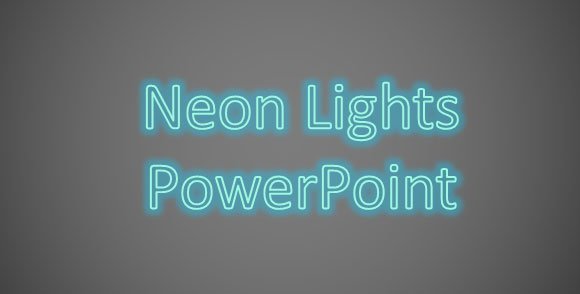
The Importance of Text Effects in PowerPoint
Visual impact is a crucial element in the realm of presentations. It’s not just about what you say, but also how you present it. Text effects in PowerPoint, such as the neon effect, can significantly enhance the aesthetics and effectiveness of your presentations. They offer a way to transform ordinary text into a captivating visual element that can immediately draw the audience’s attention and keep them engaged.
In particular, the neon effect lends an artistic flair and a modern twist to the standard text, providing a stylish retro appeal reminiscent of neon signage from the mid-20th century. It can be especially useful when you want to highlight key points, add emphasis to titles, or simply make a slide more visually exciting.
Beyond aesthetics, text effects can also enhance the readability of your text by providing a stark contrast against various backgrounds. This is particularly true with the neon effect, which pops against both light and dark backgrounds.
Lastly, the innovative use of text effects like neon lighting can reflect positively on your creativity and design skills, making your presentation stand out from the rest. Whether it’s for a business presentation, an academic lecture, or a personal project, text effects can make a significant difference in your audience’s engagement and their overall perception of your work.
Steps to Create a Neon Effect in PowerPoint
First, we start adding a new textbox in a blank slide. If you don’t know how to change the default slide layout to a blank layout, then here is a tip. Right-click the slide thumbnail on the left,then choose Layout. Now you can select an empty design or blank layout. This will help add text in a blank layout without title and content.
Now, add a simple text box and then enter the text you want to apply neon effect. Then, select the text (not the shape, the text) and right click to enter Format Text Effects. Make sure you enter into the Text Effects and not in the Format Shape options.
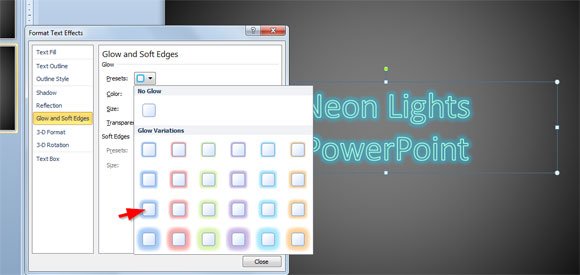
Now, choose Glow and Soft edges to add a glow variation in gray or any other color that you prefer to use as your neon style.
Now you can change the outline properties, for example to pick a cyan solid line. Alternatively you may opt to remove the text fill options or add 100% transparency.
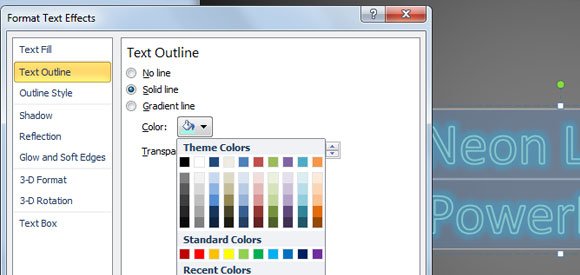
And here is the final result.
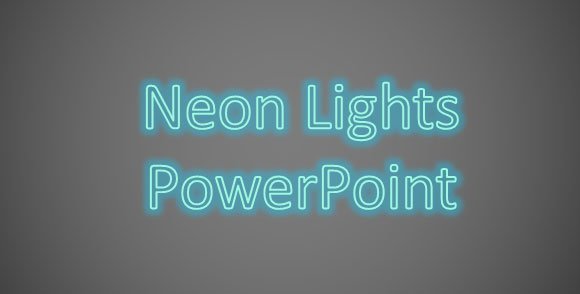
If you want to make it more realistic, then you can download a free dark bricks texture from public domain websites like this dark brick background image, and add this image as a PowerPoint background.
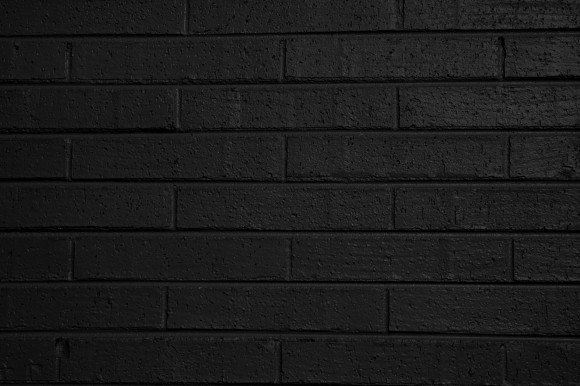
This is an example of dark bricks texture that you can download for free.
Finally, change the Outline Style and line width to make it look better.

Neon lights, neon signs or neon lighting are made using electrified, luminous tube lights that contain rarefied neon or other gases. They are the most common use for neon lighting. While neon lights are used worldwide, neon signs were extremely popular in the United States from about 1920–1960. The installations in Times Square were famed, and there were nearly 2000 small shops producing neon signs by 1940.
It is widely used for signage, neon lighting is now used frequently by artists and architects, and you can also use it in your PowerPoint templates and backgrounds for presentations to simulate display panels and televisions. The signage industry has declined in the past several decades, and cities are now concerned with preserving and restoring their antique neon signs.
Alternatively, if you don’t want to change your text options you may consider to download neon lights fonts from dafont.


Conclusion
This article has provided a step-by-step guide on how to create an appealing neon effect in PowerPoint, enhancing your presentations with a dynamic and artistic flair. It’s a testament to the adaptability of PowerPoint as a design tool, offering creative effects like neon lighting that have been historically significant and remain prevalent in modern design.
Whether you’re looking to recreate the retro ambiance of the 1920s-1960s era neon signs or aiming for a cutting-edge, contemporary look, PowerPoint provides the flexibility to achieve your design goals. Remember, you can further customize your slides by downloading neon lights fonts or background textures. So, get creative, apply these techniques, and take your presentations to a whole new level of design sophistication.
