Add Advanced Voting Functionality To PowerPoint With PPVote
PPVote is an audience response system that comes fully integrated with Microsoft PowerPoint. This add-in can be used to facilitate anything from focus groups, workshops, group meetings to voting for AGMs (Annual General Meetings) to decide the next Board of Directors for a Limited Company. PPVote is quite easy to use, as it seamlessly integrates into PowerPoint to deliver robust voting features.
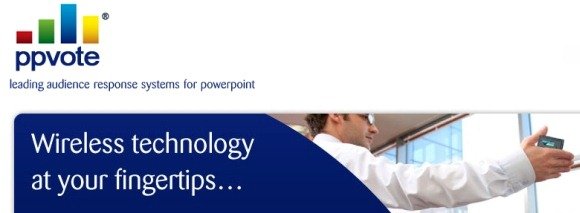
Benefits Of Using PPVote
You can use PPVote at an event where you may require gathering the opinion of the audience in the form of a vote. PPVote can help you make your presentations interactive and make it possible for you to invite delegates to share their opinion without using voting systems, gain audience feedback (e.g. during a product demo), conduct voting at company meetings and more. You can make use of the CLiKAPAD prioritizer keypad (voting remote) to further conduct instant and anonymous voting at event. Whether you are looking for student response clickers, wish to choose the best among a plethora of audience response systems or need an uncomplicated event software for voting purposes, PPVote can get the job done for you.

Using PPVote Software
While PPVote is a paid add-in, you can download a trial version from the developer’s website to test out its features. once installed, PPVote add-in for PowerPoint can be accessed from the PPVote tab. From here you can access options to launch the PPVote Wizard, open the PPVote Slide Editor, Delete Vote from a slide and configure other voting related features. You can even save your voting slides as PowerPoint Templates for later use.
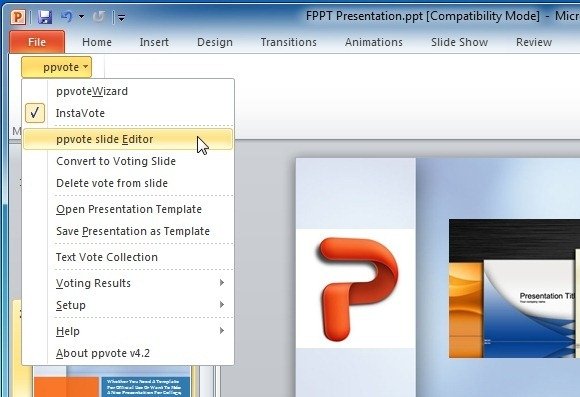
Depending upon your voting requirements, you can add a voting slide, CLikVoice Slide, Reshow Slide, Matrix Slide and display Team Quiz Results. This add-in offers 3 levels of software which can be purchased, including PPVote Lite (suitable for basic question and answer sessions), PPVote Professional (comes with additional charting options, demographics, and team quizzes) and PPVote Matrix, which is ideal for focus groups and workshops.
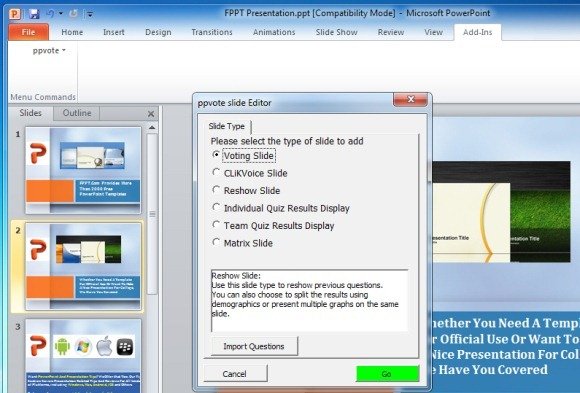
Specify Questions And Answers For Voting Slides
During the configuration of your voting slide, you can specify the areas which are suppose to be the question section of the slide and then select the part that is to be the answer.
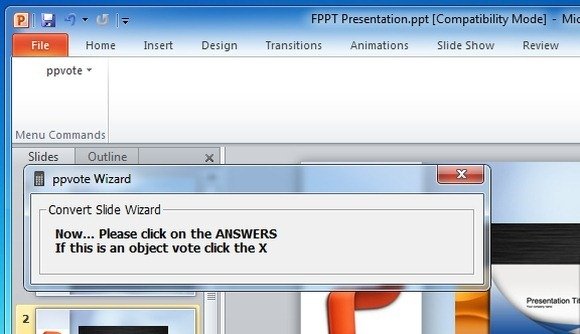
To get detailed information about the use of the PPVote add-in or to download the trial version, see the developer’s website link given below. You can also schedule a demo to understand and evaluate the functionality of this add-in.
Go to Download PPVote
