How to Use Actions and Links in PowerPoint
Last updated on July 1st, 2024
With actions you can control your presentation slides and let you as a presenter to go back and forth in the presentation using links. Also you can do some complex actions with PowerPoint Macros and dispatch and run an external program programatically with PowerPoint. This is great for example if you need to integrate your PowerPoint presentation with any 3rd. party software.
But if you want to add basic actions such links to your presentations you can do this with Actions available from the Insert ribbon in PowerPoint.
For example let’s imagine that we want to go to the next slide or go back to the previous slide using actions. We need to open our presentation, add a text box or a chart, image, whatever, and then click on Actions.
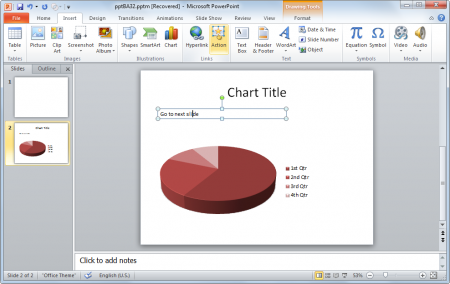
This will open the Action Settings screen.
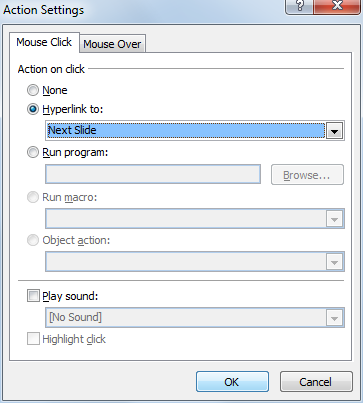
Here you can choose what to do with an action. For example let’s choose Hyperlink to and then choose Next Slide.
Next time you run the presentation and click on the action link you will see how the presentation moves to next slide. This shows how to add actions and links in PowerPoint.
