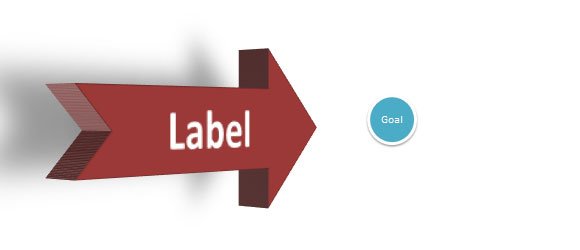3D Arrow for PowerPoint Presentations
Last updated on December 29th, 2024
If you need to highlight something or make awesome presentations in PowerPoint and want to use 3D Arrows, then you can easily make some nice 3D Arrows using shapes and 3D Format. Recently we learned how to convert 2D shapes to 3D shapes in PowerPoint. This idea will help us now to make an awesome 3D Arrow that we can use in our slides.

For this example, we will start designing a simple shape with perspective. We can use any shape and then once we have the perfect perspective we can change the shape. Or we can start designing a 2D arrow shape in PowerPoint and then add the perspective.
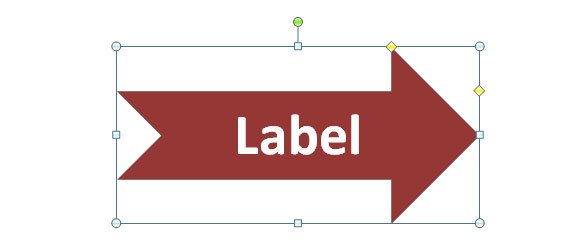
Here we have a simple arrow in PowerPoint. You can control the arrow options just by changing the shape options or dragging the yellow diamond.
Once we have the desired shape, we can add the perspective or 3D format. For this example we will add a perspective effect or style, so go to Shape Effects, then choose 3-D Rotation and then choose any style under Perspective section.
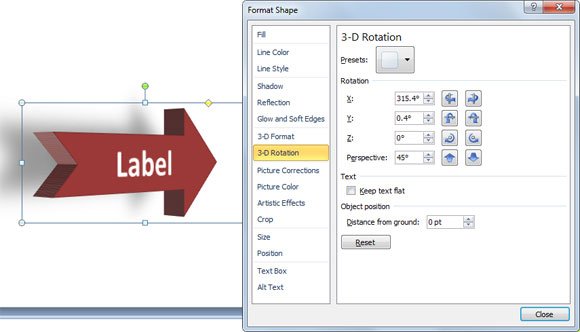
As you can see in the Format Options, we have changed the X rotation and added 45 degrees on the perspective text box. You can also add a shadow to the 3D shape so the final design will look like the example.