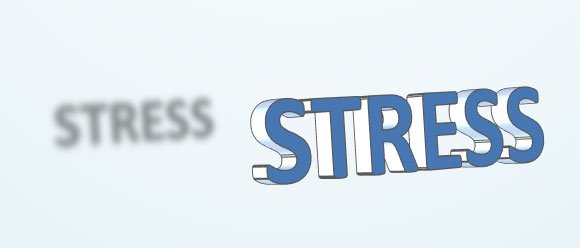How to Make 3D Text in PowerPoint
If you need to edit the text in PowerPoint and apply some 3D text effects, then you can get impressive results. 3D images can enhance your presentation and make it awesome for the audience, so why not testing how text will look in 3D mode? You can also decorate some text with other shapes to achieve good results.
Let’s imagine that we need to display a chart showing profits in a fiscal year. We may use a positive trend chart with a simple arrow, but if we base our design in a cool 3D profit image then we can get something like this.

In order to get this 3D cool text image (with the word Profit) you can add a simple text box and then right click over the text to enter Format Text Effects.
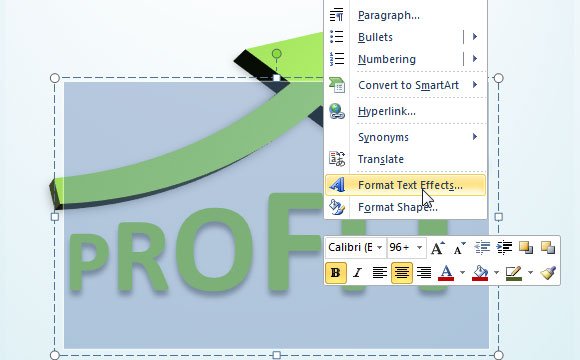
Here a new dialog will appear and you can add Shadow, Depth in 3D Format and change the color to green.
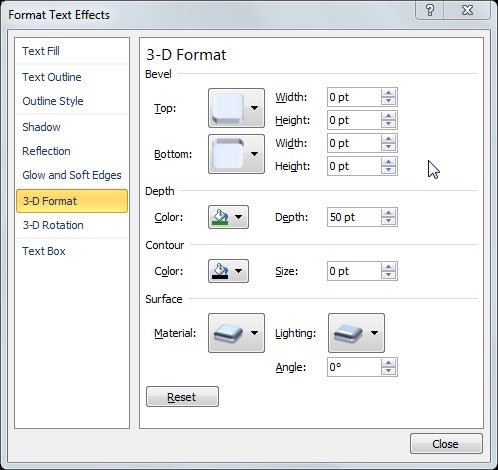
You can use this technique to make awesome 3D images for your PowerPoint presentations or PPT templates. If you need profit related templates for your business slides, you can download free profitable PowerPoint templates. This kind of 3D effects can be used for example to make presentations on investment alternatives like Forex or even Binary Options.

Alternatively, you can create other variants modifying the text options and shadow styles. For example, the following image shows how to make a stress management text.
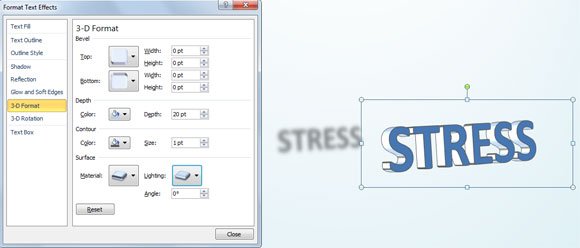
Playing with the bevel and shadow options is a good idea, too. And here is the final image.