How to Animate Text in PowerPoint Slide
You can apply animation effects to PowerPoint and animate text in the presentation slides. There are different effects available that you can use to animate your text but the easiest way to animate text is experimenting in the following way:
First, open your PowerPoint presentation and add some text. You can use the textbox area or create a new slide and enter some bullet points. Then you need to select the text area and look for Animations -> Animation options. Here you can pick any animation from the gallery (like Teeter or Spin in the example below) and then you will see a quick preview.
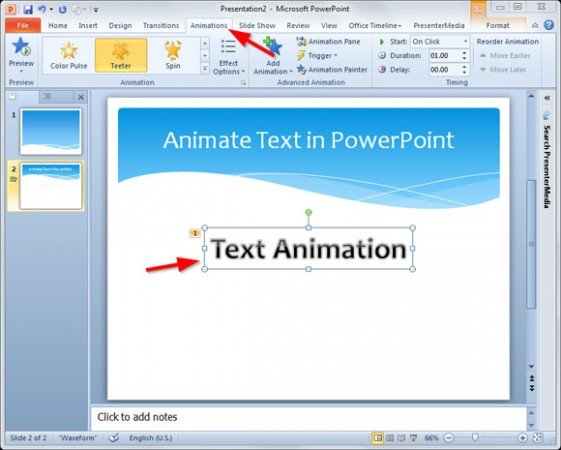
Related articles:
If you want to see it in action you can open the PowerPoint presentation in slideshow mode and then run it to see how it looks. There are many different animation effects that you can control, and every new animation effect has its own options so you can start experimenting and see how it works. For example, 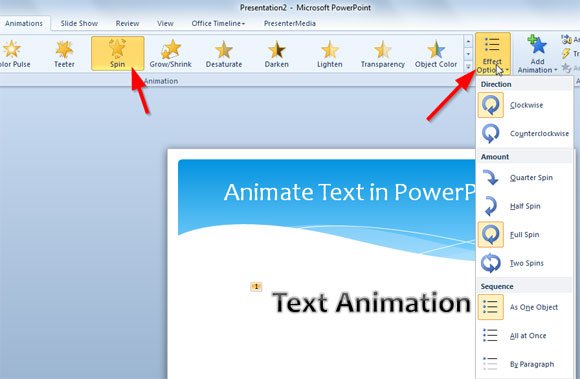
Finally, if you want to animate line by line in a bullet list you can do that by clicking on Effect Options and then choose animations by Paragraph.
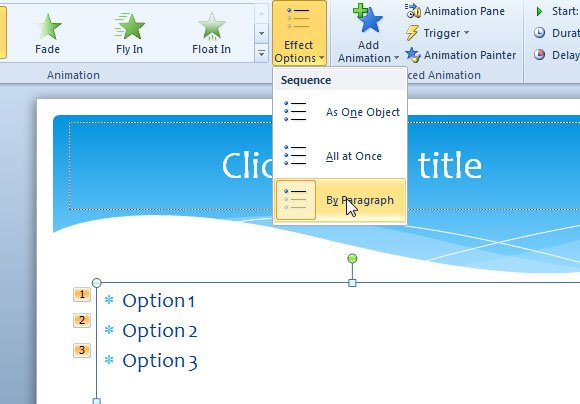
You can use this technique to animate your welcome slide for PowerPoint presentations and prepare modern slideshows with animated text and transitions.
